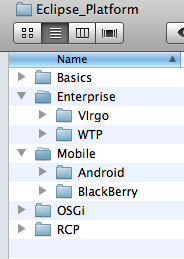Android : Install Eclipse Plugins
Main Page · Course Description · Course Topics · Schedule, Students, Teams · Course Resources · Course Projects
Install Eclipse Mobile/Android
- Go to Eclipse Downloads and choose Eclipse Classic (attention at operating system 32/64 bit).
- Unzip the downloaded file in /Eclipse_Platform/Mobile/Android directory.
- Start Eclipse (click the eclipse executable file in /Eclipse_Platform/Mobile/Android/eclipse directory
- In the dialog box:Workspace Launcher -> Workspace type: ./wskp/{app-type} where {app-type} could be: hello or simple or lab
- Install Android SDK: Download the Android SDK from the Android homepage under Android SDK download
- Install Eclipse plugins for Android: use the Eclipse update manager to install the plugins for the Android Development Tools (ADT)
Follow the tutorial to create your first Android application
For this course you will be using the workspace defined in /Eclipse_Platform/Mobile/Android/eclipse/wksp/...
|
The root directory for this course is: Eclipse_Platform
|
where:
|
Check your working environment by running the Hello Sample from Course Repository
You may also want to install JUnit Library to be able to debug your applications.
To install JUnit follow the instructions:
- Download JUnit4.x.jar from the JUnit website . The download contains a "junit-4.*.jar" which is the JUnit library.
- To make JUnit available in your Java project you have to add the the JUnit library file to your Java classpath. (If you do not know how to do it, please use this Eclipse tutorial to learn how to add jar files to your Eclipse project).