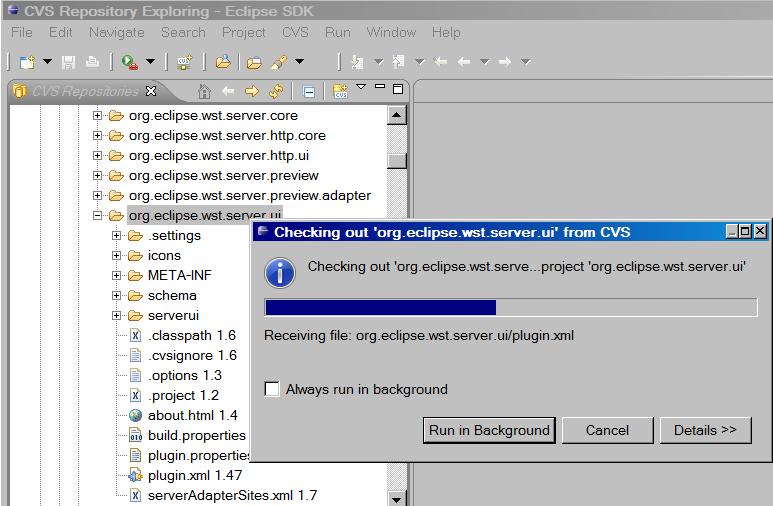Difference between revisions of "User:Farhad"
(→Check out WTP Source Code in CVS Repository) |
(→Check out WTP Source Code in CVS Repository) |
||
| Line 164: | Line 164: | ||
<br/> | <br/> | ||
<center>[[Image:CheckOut-Dialog_6.jpg]]</center> | <center>[[Image:CheckOut-Dialog_6.jpg]]</center> | ||
| + | <br/> | ||
| + | |||
| + | * The source code for the plug-in you downloaded is now in your workspace. | ||
| + | <br/> | ||
| + | <center>[[Image:CheckOut-Progres_5.jpg]]</center> | ||
<br/> | <br/> | ||
Revision as of 18:58, 1 March 2009
| Farhad Norouzi | |
| Plan for Future | Go to Master of Computer Science |
|---|---|
| Occupation | BSD Student |
| Expected Graduation | May 2009 |
| fnorouzi@learn.senecac.on.ca | |
| Blog | http://farhadnorouzi.blogspot.com |
Farhad Norouzi is a 4th year college student, studying Bachelor of Software Development (BSD) Program Seneca College in Toronto, Canada. He expects to graduate in May 2009.
He got admission from a major university in Canada to continue his education in the Master of Computer Science from September 2009. He plans to do his research and thesis on Enterprise Applications.
He was elected Financial Officer of the for the school year 2008-2009.
He has enrolled in the DPS909 - Topics in Open Source Development Course for the current semester (Winter 2009) where he hopes he will learn the technological, social, and pragmatic aspects of developing open source software through direct involvement in the Eclipse WTP.
Contents
- 1 DPS909 -- Open Source Development
- 2 Web Tools Platform (WTP) Tutorials -- Using Eclipse to Develop WTP
- 2.1 Author
- 2.2 Acknowledgments
- 2.3 Overview
- 2.4 Necessary Elements to Set Eclipse WTP Development
- 2.5 Get Started
- 2.6 Check out WTP Source Code in CVS Repository
- 2.7 Set up Target Platform
- 2.8 Modify WTP Source Code
- 2.9 Run Modified Eclipse Web Application With New Code
- 2.10 Create Patch With Source Code Changes - Submit Patch to WTP Project
DPS909 -- Open Source Development
Students and Professors at Seneca College work closely with open source communities like Mozilla, Fedora, OpenOffice.org, and Web Tools Platform (WTP) Project to do real-world research. Open Source@Seneca
Winter 2009 -- Eclipse WTP
Students get introduced to the technological, social, and pragmatic aspects of developing open source software through direct involvement in the Eclipse WTP project. Students will learn to use the tools, techniques, and strategies of open source developers.DPS909 Eclipse WTP Weekly Schedule
Major Project -- Eclipse WTP -- Bug 240167 -- Normal -- P3
Bug ID
Bug Description
When the user deletes a Tomcat 5.5 server from the server view, the editor will not be closed.
Steps to Reproduce the Bug
1.I created a Tomcat 5.5 server, double click to open it in its editor.
2.Then I selected the server and deleted it from server view.
3.should the server editor be closed ?
4. if you have a java file open, and delete the file the editor is closed, otherwise
it would be odd to make changes to the file.
Web Tools Platform (WTP) Tutorials -- Using Eclipse to Develop WTP
Author
This tutorial is prepared by Jordan Anastasiade, Seneca College - Computer Studies (S@Y) on October 10, 2008 by adaptation from Mark Hutchinson, IBM February 21, 2005/June 2, 2006.
Acknowledgments
I deeply appreciate the support we have received from IBM Lab Toronto, Special thanks to Mr. Angel Vera for his invaluable help.
Overview
This tutorial explains how one could set Eclipse environment to develop or modify the Web Tools Platform (WTP) project elements.
While the example presented is insignificant, the tutorial explores in details the steps for building the WTP development environment,thus being valuable to new developers and contributors to WTP project.
Necessary Elements to Set Eclipse WTP Development
Before one could start working with WTP project, the development and target platforms must be defined on hardware platform.
Following elements are necessary to set the Eclipse environment for the Web Tools Platform (WTP) Development process:
- Download the development platform from Eclipse for RCP/Plug-in Developers. At the time of preparing this tutorial, the zip file is called eclipse-rcp-ganymede-SR1-win32.zip.
After downloading the zip file, define a working directory and unzip the downloaded file into that directory. For example, in this tutorial the development plug-in directory will be called <Eclipse_Base>.
- Download the target platform from the Web Tools Platform - committer downloads. At the time of preparing this tutorial, the maintenance (in progress) build name is WTP version 3.0.3.
Also, download the following files:
- Eclipse Platform (Platform, JDT) - file: eclipse-SDK-3.4.1-win32.zip
- EMF v2.5 Runtime Minimum executable code - file: emf-runtime-2.4.1.zip
- EMF XSD v2.5 Runtime Minimum executable code - file: xsd-runtime-2.4.1.zip
- Graphical Editing Framework (GEF) - file: GEF-SDK-3.4.1.zip
- Data Tools Platform (DTP) (required only for EJB or JPT development) - file: dtp-sdk_1.6.1.zip
- Very important file: the non-SDK package wtp
After downloading all those files, define a working directory for WTP and unzip the downloaded files into that directory (e.g. <IBM/WTP_Builds/3.0.3>).
Warning
The name of the files and respective links are probably going to be changed, replaced, or modified as the development environment requires, but the principles are constant.
One must download from the build only the files that are needed such as: the first five core development files must be the SDK files, but the files for the core WTP must be non-SDK.
The reason is simple: the latest SDK source will be taken from CVS repository as described further.
Get Started
- Start Eclipse and define in the dialog Workspace Launcher the Workspace based on your preferences, possibly including the current date of development: <./wksp/WTP3.0.3/Oct10>.
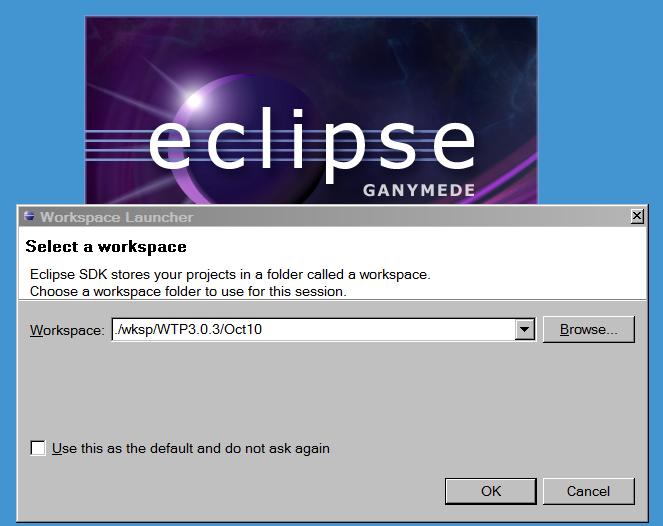
- In this workspace develop a simple Dynamic Web Project with a web component (e.g. Servlet).
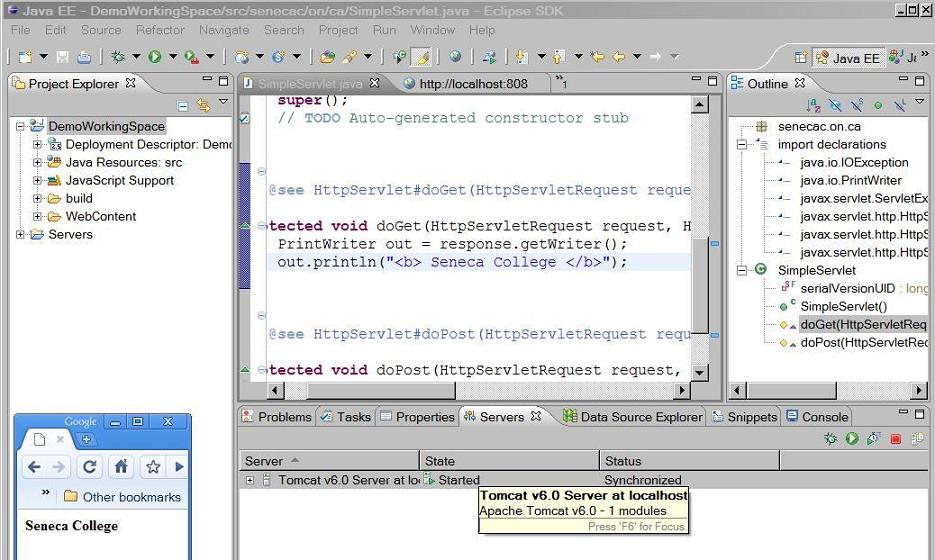
- Let us assume that one wants to fix a generic Bug / Enhancement defined as following:
- When a Web Application is running, in the server view the ToolTip window must display the date and time when the window is created.
Check out WTP Source Code in CVS Repository
- Go to <Eclipse_Base> directory and start the plug-in development environment.
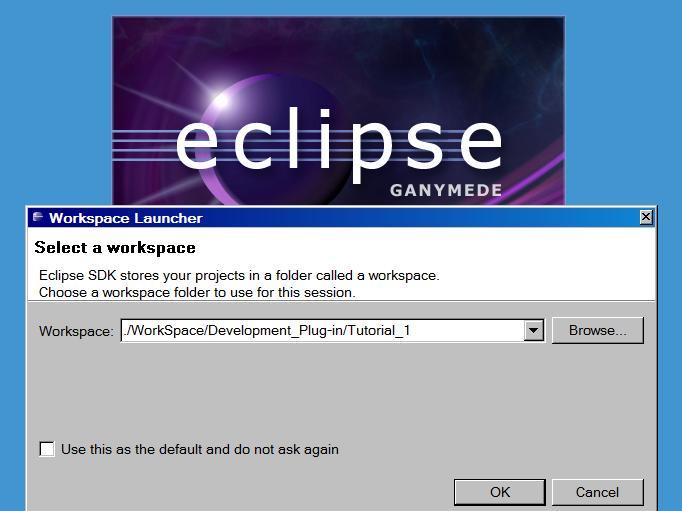
- Access the source code for the Eclipse Web Tools Platform from the Concurrent Versions System (CVS) repository. To access the CVS repository select:
- Window > Open Perspective > Other and select CVS Repository Exploring
- The CVS Repositories view is now on the left side of your screen. Select the Add CVS Repository icon
 or right click on the CVS Repositories view and click New > Repository Location.
or right click on the CVS Repositories view and click New > Repository Location.
- In the Add CVS Repository dialog enter the following values and click on Finish:
- Host: dev.eclipse.org
- Repository Path: /cvsroot/webtools
- User: anonymous
- Password: <user's email>
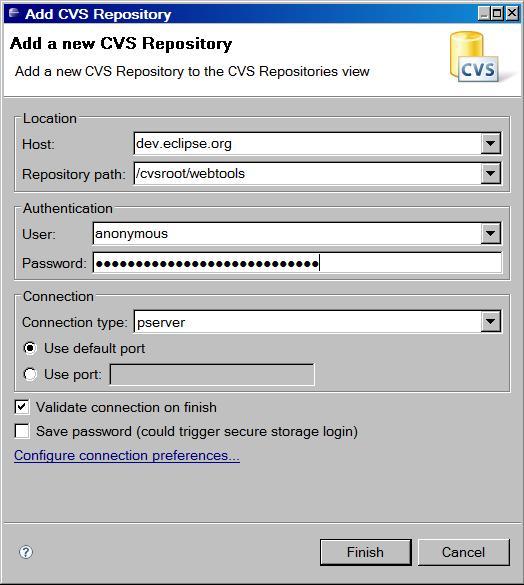
- Navigate through the folders and find the plug-ins that you are interested in having the source for. The most recent code is in HEAD. The Web Tools Platform for working with servers plug-ins are found in the servertools folder.
- For solving the problem previously defined one should look for the files to be checked out (e.g. HEAD->servertools->plugins->org.eclipse.wst.server.ui).
- Add the source into your local workspace by right clicking on that plug-in and selecting Check Out.
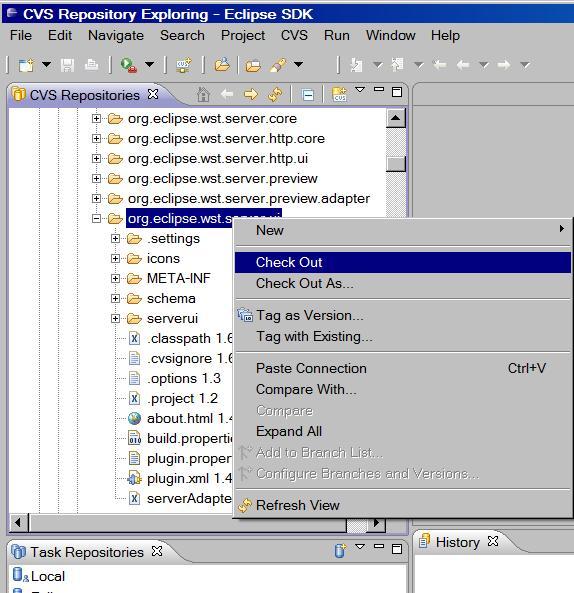
- The source code for the plug-in you downloaded is now in your workspace.