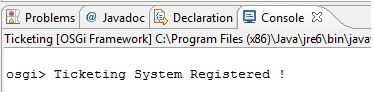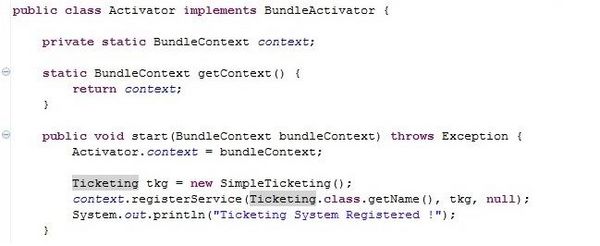Difference between revisions of "Teams Winter 2011/team1/OSGI/Implement the Service Provider"
(→2. Implement the Service Provider) |
(→2. Implement the Service Provider) |
||
| Line 17: | Line 17: | ||
'''2.3. Install and run the Service Provider Bundle''' | '''2.3. Install and run the Service Provider Bundle''' | ||
: Right click on ''MAINFEST.MF'' of the ''Provider'', and go to ''Run A - > Run Configuration'' | : Right click on ''MAINFEST.MF'' of the ''Provider'', and go to ''Run A - > Run Configuration'' | ||
| − | |||
: Right click on ''OSGI Framework'' and click on ''New''. | : Right click on ''OSGI Framework'' and click on ''New''. | ||
: In the ''Workspace'', check the interface bundle and the provider bundle. | : In the ''Workspace'', check the interface bundle and the provider bundle. | ||
Revision as of 20:36, 13 February 2011
2. Implement the Service Provider
2.1. Create the provider bundle
- The process of creating the bundle is almost the same as interface bundle. Here we just need an activator to register the bundle. So, when creating the new plug-in project, make sure to leave the Activator checked:
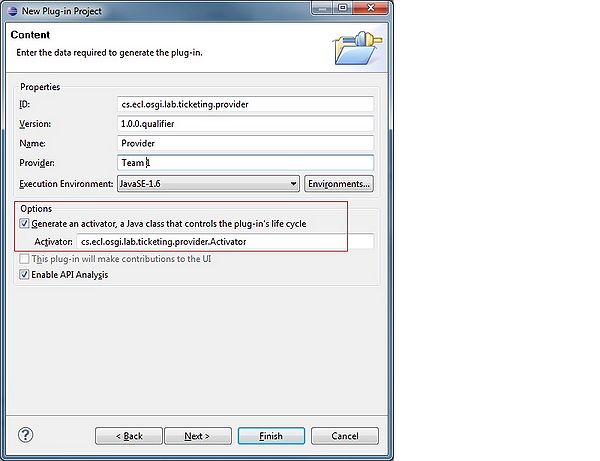
2.2. Register the service in the class Activator
2.2. Define the MANIFEST.MF for the service provider bundle.
- In the manifest that is created during the process of creating the bundle, we need to import the service package.
- Click on the MANIFEST.MF - > select the Dependencies tab -> click on Add to import a package:
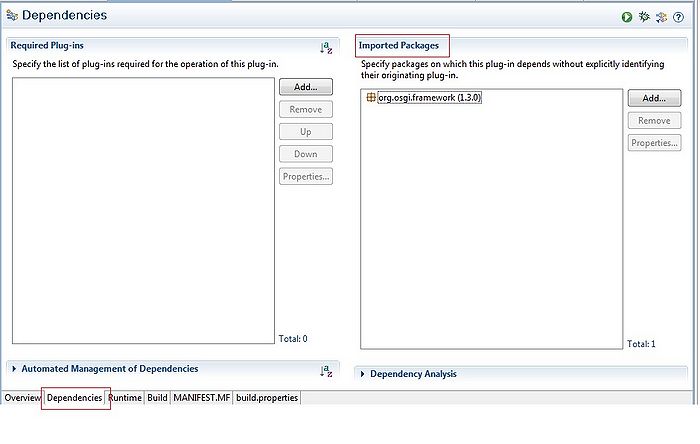
- Type in the name of the package of your interface. After it was selected click ok:
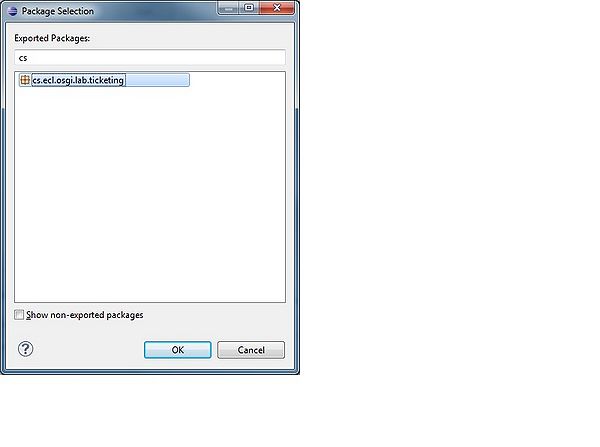
2.3. Install and run the Service Provider Bundle
- Right click on MAINFEST.MF of the Provider, and go to Run A - > Run Configuration
- Right click on OSGI Framework and click on New.
- In the Workspace, check the interface bundle and the provider bundle.
- Uncheck the Target Platform and click on Add Required Bundles, then check the Only show selected.
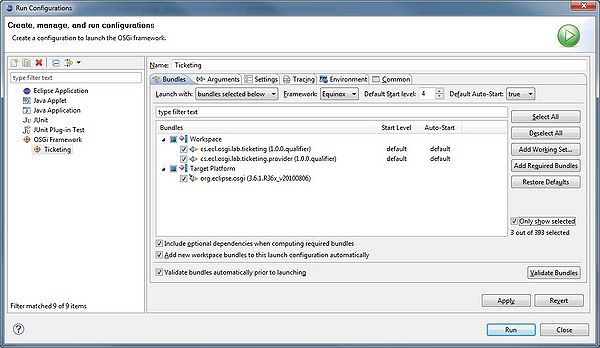
- After you made sure configuration is fine, click on Run, you should see this message on the console (for this application):