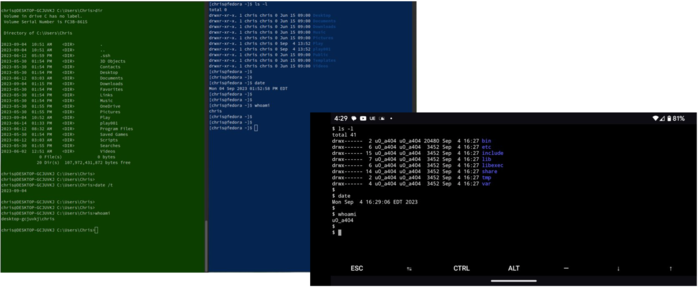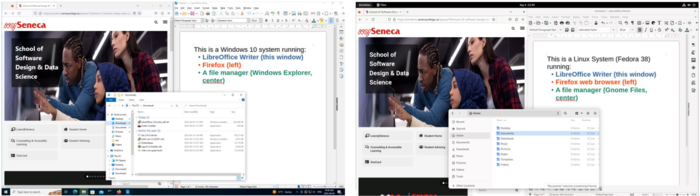Difference between revisions of "OPS201 - Introduction to Operating Systems"
Chris Tyler (talk | contribs) |
Chris Tyler (talk | contribs) |
||
| Line 85: | Line 85: | ||
Most operating systems provide a set of tools to enable users to perform setup, configuration, and maintenance tasks. For example, they may provide “utility” software to add/remove software, configure hardware, and manage files. This utility software may take the form of commands that are accessed through a CLI, or graphical utilities that are accessed through a GUI. Most operating systems also provide a set of basic starter applications, such as a text editor, clock, a few games, and sometimes a web browser. | Most operating systems provide a set of tools to enable users to perform setup, configuration, and maintenance tasks. For example, they may provide “utility” software to add/remove software, configure hardware, and manage files. This utility software may take the form of commands that are accessed through a CLI, or graphical utilities that are accessed through a GUI. Most operating systems also provide a set of basic starter applications, such as a text editor, clock, a few games, and sometimes a web browser. | ||
| + | |||
| + | |||
| + | == GUI vs CLI: Advantages and Disadvantages == | ||
| + | |||
| + | Both graphical user interfaces (GUIs) and Command Line Interfaces (CLIs) have strengths and weaknesses, making them suited for different types of use. | ||
| + | |||
| + | The visual nature of a graphical user interface makes it well-suited for creating, editing, and viewing visual media, such as photos, videos, presentations, and highly-formatted documents. A GUI is also well-suited to dense displays of visual information, such as data dashboards. However, most GUIs are not well-suited to automation, and the large amount of information in the display may consume a lot of network bandwidth if the GUI is used over a remote connection. | ||
| + | |||
| + | On the other hand, a CLI is well-suited to task automation, and many tasks may require fewer steps to perform than when using a GUI. CLIs generall require much less bandwidth when used over a network, making them well-suited to remote administration tasks. | ||
| + | |||
| + | To compare the data demands of the two types of user interfaces: | ||
| + | * A GUI on a 1920x1080 ("full high definition") monitor displays about 6 megabytes of data (2 megapixels x 3 bytes per pixel) | ||
| + | * A CUI on an 80x25 character terminal displays about 2 kilobytes of data (0.002 megabytes) at one time | ||
| + | |||
| + | To crop, resize, and change the format of photos: | ||
| + | * A GUI immediately shows the effect of changes and allows the adjustments to be easily fine-tuned, producing an exact result for a small number of photos. However, it may take many steps to perform the edits, so editing hundreds of photographs will take a very long time. | ||
| + | * A CLI is well-suited to automation. Edits could be applied to hundreds of pictures in a few seconds, if the edits can be adequately described on the command-line. | ||
Revision as of 13:43, 14 September 2023
Contents
What is an Operating System?
An operating system (OS) does exactly what the name states: It is software that operates a computer system!
Not all computers have had or required an operating system. Particularly simple computers, including the earliest models of both business computers and microcomputers, as well as very simple embedded computers, do not require an operating system. The computer embedded into a simple mass-market microwave oven, for example, only ever runs one program, does not have communications capabilities, does not multitask, and is nevery updated, and therefore has no operating system.
However, virtually all contemporary computer systems, including embedded devices, are sufficiently complex that they are equipped with an operating system.
What does an Operating System do?
An operating system performs four main functions:
Management and Separation of Resources
Think of the specifications that were advertised when you bought your last computer (or smartphone):
- multiple CPU cores
- several gigabytes of memory (RAM)
- storage in the gigabytes-to-terabytes range
- a display with a particular resolution
- various peripherals, such as cameras, speakers, and so forth
All of these are system resources. The operating system manages these resources to ensure that they are used effectively, and to ensure that there are no conflicts over their use.
As requested by the user(s), or as triggered by other factors such as the time of day or operational requirements, the OS will create processes -- running copies of computer programs. Each process is allocated compute resources by being permitted to run on one or more computer cores. To run a large number of processes, the OS will switch between them, stopping one process and starting another as needed to ensure that all of the processes get a fair share of system resources (which may not always be an equal share).
The operating system will allocate the available memory to processes and to the operating system's internal operations. The OS will program the system hardware to ensure that no process can overwrite memory allocated to another process.
The OS will also allocate storage space to various files as they are created and extended, and deallocate space when those files are truncated (shortened) or deleted. The space allocated to one file will be protected from use in other files.
Display space is similarly shared; the operating system will ensure that multiple programs can each display in their own windows, but prevent them from destroying graphics being displayed by other windows.
Peripheral devices are managed in different ways according to the characteristics of the device. For example, sound output from multiple processes will be combined for simultaneous output to the speakers (or other output devices). However, when a process accesses a printer, output from that processes is collected into a document, and the documents are queued for sequential printing, because simultaneous access would result in garbled output.
Security Enforcement
It’s important to keep information private in some contexts, and to share information in other contexts. The operating system is responsible for enforcing security rules. For example, on a smartphone, a social media app shouldn’t be able to access data from a banking app, and on a cloud server, one customer shouldn’t be able to access another customer’s data. However, multiple smartphone apps might be permitted to access a photo album, and a company employee might need to view a report generated on a server from multiple customers’ data.
The operating system is responsible for enforcing the security policy.
Hardware Abstraction
There are many different types of devices that perform similar functions, and multiple ways that these devices can be connected. For example:
- A keyboard may be connected via a USB connection, or a wireless Bluetooth connection.
- A mouse may be connected via a wired USB, wireless USB, or wireless Bluetooth connection. But there are also other types of devices which can provide the same capability of allowing the user to interact with the display, including trackpads, trackballs, and touchscreens.
- Sound may be played over built-in speakers, an external analog speaker, an analog headset, a digital speaker or headset with a USB connection, a Bluetooth speaker, earbuds, or headset, or played through a television connected via HDMI.
The operating system also abstracts hardware details. This means that programs can access devices in a general way without having to be programmed to individually deal with each type of device that may be used. This enables a program to request keyboard input or play sounds without regard to the details of the specific hardware available.
Maintaining the Programming Model
The operating system, computer hardware, and development tools (compiler, linker, and so forth) work together to present the “programming model” – a conceptual framework which software developers use when creating software. For example, several different application program may be designed to occupy the same area of memory; obviously, this presents a conflict when these applications are used at the same time, so the operating system works with the computer’s hardware to load the applications into different areas of physical memory, and then use the computer’s virtual memory capabilities to make each program appear to be loaded into the region of memory for which it was written.
Components of an Operating System
Most modern operating systems are delivered as five separate and inter-related parts:
The Kernel
This is the heart of the operating system, the main program (or group of programs) that controls the computer. The kernel operates in a special privileged mode, which allows it to manage the resources and security settings for all other software. The kernel is loaded by the computer’s firmware (built-in software) and sets up the computer’s hardware and resources before starting the services and user interface(s) in non-privileged mode, programming the computer’s hardware to enforce the privilege level.
System Libraries
Many programs need to perform the same operations, such as accessing the network, playing sound, or drawing something on the screen. Libraries provide a common set of software routines (also known as methods, procedures, subroutines, or functions) which programs access to perform these common operations. This eliminates the need for each program to contain duplicate code for these common operations, which reduces software duplication and size. Although additional libraries may be installed on the computer, the system libraries provided as part of the operating system provide the most broadly-used routines required by nearly every program.
Services
These are programs that run continuously in the background, providing services such as WiFi authentication, print management, and file sharing. Unlike the kernel, these programs don’t operate with full system privilege, and are therefore subject to the same type of resource and security management as regular programs, and they also utilize the system libraries.
The User Interface(s)
This is the software that enables the user to interact with the system. Most operating systems provide at least two user interfaces:
1. A text-based user interface that enables the user to enter commands, view the output from those commands, and interact with full-screen text interfaces such as file editors and file managers. This may be referred to as a text user interface (TUI) or a command line interface (CLI).
2. A graphical user interface (GUI) that typically enables the user to interact with multiple application windows, using a keyboard and a pointing device such as a mouse, trackpad, or touchscreen.
Utilities and Applications
Most operating systems provide a set of tools to enable users to perform setup, configuration, and maintenance tasks. For example, they may provide “utility” software to add/remove software, configure hardware, and manage files. This utility software may take the form of commands that are accessed through a CLI, or graphical utilities that are accessed through a GUI. Most operating systems also provide a set of basic starter applications, such as a text editor, clock, a few games, and sometimes a web browser.
GUI vs CLI: Advantages and Disadvantages
Both graphical user interfaces (GUIs) and Command Line Interfaces (CLIs) have strengths and weaknesses, making them suited for different types of use.
The visual nature of a graphical user interface makes it well-suited for creating, editing, and viewing visual media, such as photos, videos, presentations, and highly-formatted documents. A GUI is also well-suited to dense displays of visual information, such as data dashboards. However, most GUIs are not well-suited to automation, and the large amount of information in the display may consume a lot of network bandwidth if the GUI is used over a remote connection.
On the other hand, a CLI is well-suited to task automation, and many tasks may require fewer steps to perform than when using a GUI. CLIs generall require much less bandwidth when used over a network, making them well-suited to remote administration tasks.
To compare the data demands of the two types of user interfaces:
- A GUI on a 1920x1080 ("full high definition") monitor displays about 6 megabytes of data (2 megapixels x 3 bytes per pixel)
- A CUI on an 80x25 character terminal displays about 2 kilobytes of data (0.002 megabytes) at one time
To crop, resize, and change the format of photos:
- A GUI immediately shows the effect of changes and allows the adjustments to be easily fine-tuned, producing an exact result for a small number of photos. However, it may take many steps to perform the edits, so editing hundreds of photographs will take a very long time.
- A CLI is well-suited to automation. Edits could be applied to hundreds of pictures in a few seconds, if the edits can be adequately described on the command-line.