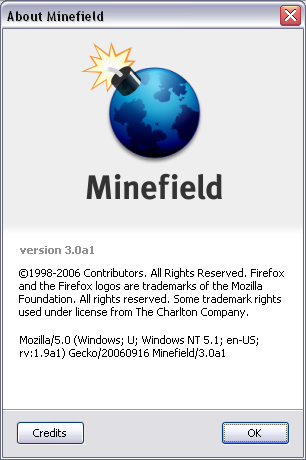Eva Assignment 1
Submitted by Eva Or (eor)
Contents
- 1 Introduction
- 2 Build Prerequisites
- 3 Configuration
- 4 My first failed attempt to build Firefox 1.8.1
- 5 Problems and Solutions
- 5.1 Problem: "To build the installer makensis is required in your path" error
- 5.2 Solution: "To build the installer makensis is required in your path" error
- 5.3 Problem: "target `c' doesn't match the target pattern" error
- 5.4 Solution to "target `c' doesn't match the target pattern" error
- 5.5 Miscellaneous problems and solutions
- 6 Minefield Screen Shot
- 7 Contributors
- 8 Resources
- 9 Conclusion
Introduction
Building this Firefox took me 4 full evening. The built of Firefox is on Windows XP platform using Visual Studio .NET 2005. The reason it took so long for me to finish this build is mainly because I need to reformat my 80GB harddrive to start with.
For me doing the build is not the hardest part, because most of the instruction given in the FAQ. However, getting all the others components to set up for the build procedure is really NOT fun. I have scan thru a few have my classmate's documentation and seems to me not many of them start from sketch like I did. Therefore, I hope my documentation could help those who start the build from formatting their harddrive and installing a new Windows.
Build Prerequisites
Hardware Requirements
My built is done on a system with the following hardware (it took about 2hours to perform a dynamic build):
- Intel Pentium III 1.01GHz processor
- 512 MB of RAM
- 80 GB Hard Drive
- Windows XP Professional operating system
Installing Windows
You might think a lot of people know how to install Windows. Yes, it is true; however, some people will think they don't need to update the service pack to use Windows. If you do that, you will hit a lot of trouble when you are installing Visual Studio 2005. Because installing Visual Studio 2005 requires Windows XP Service Pack 2. And it take a long time to finish ALL the Windows Update. The reason I have to install Windows again is becaus I partitioned my harddrive to 10GB for the Windows, which later on I found out that is surely not enough to run Windows with lots of application. Since I need to build the Firefox, I know that my existing 10GB C Drive will not be enough to run the build. Hence, reformatting the drive and installing a new Piece of Windows XP is neccessary for me. One thing I want to mention about my Harddrive is I partitioned it to 40GB for the Windows and the rest for Linux, if I feel like doing that in the future.
One thing I am not too sure about requirements of Windows Component. At first I was installing VS .NET 2005, however, because of the windows updates. I thought that I could installed the VS .NET 2003 instead. However, installing VS .NET 2003 requires the IIS component which was not installed to my Windows originally, so I have to install that specific component first. If you don't know where to install Windows component. You can go to Control Panel -> Add or Remove Programs -> Add or Remove Windows Components, then you will see the IIS option. Since I have IIS option on before I install the VS .NET 2005. I am not sure if it is required for VS .NET 2005. In case you hit any problem similar to that, you know what to do.
Tools Requirements
Before I proceed with the Firefox build, the following tools are installed:
Visual Studio.NET 2005
- Obtain a copy of VS.NET 2005 from ACS downloads {Note: You need your Seneca Learn ID or Mercury ID to access the site).
- Download Daemon Tools (or google for Daemon Tools) to extract the iso files.
NOTE: If you are going to burn the DVD, don't worry about extracting the ISO file. I hit a problem in here, and it wasted my whole night to figure out why I could not install the VS .NET 2005. My problem is I installed WINRAR, which it has a function to extract ISO file. However, WINRAR does not extract ISO properly, there are files missing during the extraction, so I during the mid way of my installation it always complains about missing files. Watch out on this. If you are only using Daemon, you will be ok. Make sure that you are mounting the iso not extracting the iso. Because extract is a WINRAR thing and mount is a Daemon thing.
- Run the installer, it will cleanly install VS.NET 2005.
Cygwin
- Download Cygwin here.
- Run the installer.
- Make sure that the following packages are checked during your installation or else you will run into:
- ash -- (Base category)
- coreutils -- (Base category)
- cvs -- (Devel category)
- diffutils -- (Base category)
- findutils -- (Base category)
- gawk -- (Base and Interpretors categories)
- grep -- (Base category)
- libiconv -- (Devel category)
- make 3.80 (not 3.81!) -- (Devel category)
- patchutils -- (Devel category)
- perl -- (Interpreters category)
- sed -- (Base category)
- unzip -- (Archive category)
- zip -- (Archive category)
Note: Make 3.80 is no longer available in the Cygwin setup installer.
Make 3.80
- Download Make 3.80
- Extract it and install it
- As it is a binary package, you could just grab the Make executable file (make.exe) from /usr/bin/ and drop it in cywgin/bin (this will overwrite the existing Make executable)
- Go to Start -> RUN -> cmd.exe this command (change to the directory cywgin/bin):
$ make -v GNU Make 3.80
Note: If you cannot run the make command, that's mean you didn't set up the Path for cygwin/bin. If so, go to My Computer-> (right click) Properties -> Advanced Tab -> Environment Variables (button) --> select Path and add C:/cygwin/bin to it.
Configuration
Here are the steps that I took to configure the environment for the Firefox build:
Configure the environment
- Make a directory for the source and build system:
$mkdir C:\proj
- Make a directory called moztools in C:\proj\
- Download and extract the static moztools libraries for Visual C++ to C:\proj\moztools
- To setup the appropriate environment variables and paths, create a build script called buildsetup.bat in C:\proj. Copy and paste the following script into buildsetup.bat:
@echo off rem --- CVS Setup SET CVSROOT=:pserver:anonymous@cvs-mirror.mozilla.org:/cvsroot SET CVS_RSH=ssh rem --- Setup the paths to the moztools build libraries set MOZ_TOOLS=C:\proj\moztools set GLIB_PREFIX=%MOZ_TOOLS% set LIBIDL_PREFIX=%MOZ_TOOLS% rem --- Scrub these variables first SET INCLUDE= SET LIB= SET PATH=C:\;C:\windows\system32;C:\windows\system32\wbem rem --- Prepend cygwin SET PATH=C:\cygwin\bin;%PATH% rem --- Setup VC8 compiler environment vars CALL "C:\Program Files\Microsoft Visual Studio 8\VC\vcvarsall.bat" x86 rem --- Add glib/libidl to build environment SET PATH=%PATH%;%GLIB_PREFIX%;%GLIB_PREFIX%\bin SET INCLUDE=%GLIB_PREFIX%\include;%INCLUDE% SET LIB=%GLIB_PREFIX%\lib;%LIB% rem --- moztools comes last after glib/libIDL SET PATH=%PATH%;%MOZ_TOOLS%\bin5. Run the buildsetup.bat script in C:\proj:
$buildsetup.bat
- To check which program you're running, type which link in the command line after you run the environment variable script (buildsetup.bat) and it will tell you the link:
$which link $/cygdrive/c/Program Files/Microsfot Visual Studio 8/VC/BIN/link
- It will be the cygwin or Microsoft link depending on which one you set in the buildsetup.bat
Check out mozilla source
- Login to the mozilla CVS repository in C:\proj:
$cvs login
- Type in anonymous as the password when prompted (NOTE: ignore the error message related to .cvspass)
- Checkout the build script in C:\proj\
$cvs co mozilla/browser/config mozilla/client.mk
- A C:\proj\mozilla directory is created.
- It takes awhile for the source to get downloaded. Be patient.
4. After source is downloaded successfully, create a text file with the filename .mozconfig (filename should be exactly how it's spelt: .mozconfig) in the editor of your preference in C:\proj\mozilla
# Building Firefox Trunk with Debugging . $topsrcdir/browser/config/mozconfig # Put all obj files in one place, not in src tree mk_add_options MOZ_OBJDIR=@TOPSRCDIR@/firefox-objdir ac_add_options --disable-static ac_add_options --enable-shared # Debug Build Setup Options ac_add_options --disable-optimize ac_add_options --enable-debug # I'm using Canvas for my work ac_add_options --enable-canvas # I disabled the installer ac_add_options --disable-installer
- Note that I have disabled static build, meaning my Firefox will build dynamically:
ac_add_options --disable-static
A static build is one that doesn't need external libraries to run. To run a build dynamically, you require all the development libraries and so on installed. A static build takes more time than a dynamic build.
- Note that I have disabled installer to avoid a problem later:
ac_add_options --disable-installer
5. Get the full source from CVS (By default, you will build HEAD, which is Firefox 3.0):
$cd \proj\mozilla $make -f client.mk checkout6. Build the source in C:\proj\mozilla
$make -f client.mk build
The time it takes to build Firefox depends on your machine. It could take as little as 16 minutes or as long as 3 hours! Just be patient and a miracle will happen (unless the console spurts out error code - refer to my list of problems if you encounter any, hopefully it helps).
Your newly built monster, I mean, Firefox will be in C:\proj\mozilla\firefox-objdir\dist\bin. Double click on the executable file that looks like a minefield (and cross your fingers to hope that it wouldn't crash your system).
My first failed attempt to build Firefox 1.8.1
After glancing through the Mozilla Build Documentation, I only needed one word to describe how I felt, overwhelmed! I started by skimming through the text, and downloaded all the required tools, configured the environment, checked out the source before I started my build. I ran into the problem: The linker major version does not match the compiler suite version7
Without researching further on the problem, I consulted one of my classmates and he said that I had to re-install Visual Studio 2003. I was skeptical about his way of resolving this problem (and also it would be a hassle since I've uninstalled it a week before this build), so I looked into it further and found out from Mozillazine that the solution is to install Cygwin.
I tried a new clean build with David Humphrey's Guide to Building Firefox on Win32 using Visual Studio .NET 2005 (very concise and recommended for the heroes who want to build Firefox).
Problems and Solutions
Problem: "To build the installer makensis is required in your path" error
The very first problem I encountered after I started to build took me merely a couple minutes to solve thanks to my great old friend Google. The command prompt spurted out this error message:
checking for makensis... no configure: error: To build the installer makensis is required in your path. To build without the installer reconfigure using --disable-installer.
Solution: "To build the installer makensis is required in your path" error
I found my solution on a forum, Mozillazine. Basically I just added "ac_add_options --disable-installer" to my .mozconfig file.
Problem: "target `c' doesn't match the target pattern" error
The next problem I encountered was a little trickier. The error code was:
../coreconf/rules.mk:365: target `c' doesn't match the target pattern ../coreconf/rules.mk:406: target `c' doesn't match the target pattern ../coreconf/rules.mk:407: warning: overriding commands for target `c' ../coreconf/rules.mk:366: warning: ignoring old commands for target `c' ../coreconf/rules.mk:437: target `c' doesn't match the target pattern ../coreconf/rules.mk:438: warning: overriding commands for target `c' ../coreconf/rules.mk:407: warning: ignoring old commands for target `c' ../coreconf/rules.mk:445: target `c' doesn't match the target pattern ../coreconf/rules.mk:446: warning: overriding commands for target `c ../coreconf/rules.mk:438: warning: ignoring old commands for target `c' ../coreconf/rules.mk:449: target `c' doesn't match the target pattern ../coreconf/rules.mk:450: warning: overriding commands for target `c' ../coreconf/rules.mk:446: warning: ignoring old commands for target `c' ../coreconf/rules.mk:464: target `c' doesn't match the target pattern ../coreconf/rules.mk:465: warning: overriding commands for target `c' ../coreconf/rules.mk:450: warning: ignoring old commands for target `c' ../coreconf/rules.mk:468: target `c' doesn't match the target pattern ../coreconf/rules.mk:469: warning: overriding commands for target `c' ../coreconf/rules.mk:465: warning: ignoring old commands for target `c' ../coreconf/rules.mk:966: *** multiple target patterns. Stop.
My typical solution to any problems is "consulting" my old friend Google. It seemed like quite a few people encountered the same problem. I found out from a forum that the problem was that I didn't have the right version of Make. I had Make 3.81 which should have been Make 3.80.
I pulled up the GNU Tools for Microsoft Windows (Cygwin) installation guide again, and realized that I have missed out the part where it mentioned make 3.80 (not 3.81!) -- dependency analyzer for software builds (Devel category) as one of the required packages. However, when I reinstalled Cygwin again, it didn't give me an option to choose Make 3.80!! Windows Build Documentation is updated - 17:15, Sept 16 2006 (EST)
I tried various solutions (hunted for an older version of Cygwin to install and linking Make 3.80 from Cygwin with ln -s command) but my build still failed. It was frustrating, because through most of the forums that discussed about this problem, it seemed like everyone didn't have a problem "rolling back to version 3.80". However, the version of Cygwin that I installed didn't have the older version of Make and I wasn't the only person experiencing that problem at that time. Both my classmate and I tried the various solutions as per my suggestions but they all failed. After several unsuccessful attempts, I consulted Sancus (Andrei Hajdukewycz) for a solution (which was easier than I thought), and the miracle happened, Firefox was then successfully built!! (Sheds a tear of joy..)
Solution to "target `c' doesn't match the target pattern" error
- Install Cywgin from here
- Download Make 3.80 (Make sure the existing version on your system is cleanly removed all else there will be version conflicts)
- Extract it and install it
- As it is a binary package, you could just grab the Make executable file (make.exe) from /usr/bin/ and drop it in cywgin/bin (this will overwrite the existing Make executable)
- Double check if you have the right Make package by typing this command (change to the directory cywgin/bin):
$ make -v GNU Make 3.80
Voila!
I also learned from Sancus that you can dump the Make package in your Cygwin packages temp directory and the installer will let you install it (I didn't actually try that). The mirrors don't seem to have properly set up setup.hint files to point to the old versions of the Make files.
Miscellaneous problems and solutions
I encountered an error code when I tried to build without double-checking if I check-marked all the packages required for the Firefox build during my Cygwin installation. This problem will also occur if you are installing an older version of Cygwin which doesn't have all the packages required for the Firefox build. Here is a sample of the error code:
make[2]: Entering directory '/cygdrive/c/proj/mozilla/firefox-objdir/config' make[3]: Entering directory '/cygdrive/c/proj/mozilla/firefox-objdir/config/mkdepend' make[3]: Leaving directory '/cygdrive/c/proj/mozilla/firefox-objdir/config/mkdepend' /usr/bin/perl -I/cygdrive/c/proj/mozilla/config /cygdrive/c/proj/mozilla/config/bdate.pl build_number make[2]: *** [build_number] Error 255 make[2]: Leaving directory '/cygdrive/c/proj/mozilla/firefox-objdir/config' make[1]: *** [default] Error 2 make[1]: Leaving directory '/cygdrive/c/proj/mozilla/firefox-objdir' make: *** [build] Error 2
I believe this error occurred because the Make build tool couldn't find the Perl package.
Minefield Screen Shot
The following is a screen shot of "About Minefield" (Help -> About Minefield):
Contributors
Andrei Hajdukewycz (sancus)
- Helped me with placing Make 3.80 in Cygwin
Dave Humphrey (dave)
- Well-documented and concise: David Humphrey's Guide to Building Firefox on Win32 using Visual Studio .NET 2005
David Hamp-Gonsalves (inveigle)
- Head start with the first attempt to build Firefox!
Resources
I wouldn't have successfully built without the following documentations:
- Windows Build Prerequisites
- David Humphrey's Guide to Building Firefox on Win32 using Visual Studio .NET 2005
- Mozillazine
- Getting Make to place nice with Cygwin
- ACS
- Cygwin
- Mozilla Developer Center
- Mozilla Build Documentation
If it wasn't for the following people, I wouldn't have my great Firefox built:
- Special thanks to Andrei Hajdukewycz for guiding me through the most difficult part of the build process and helping me have a little more understanding of the Firefox build!!
- Dave Humphrey: Thanks for transferring your Firefox build knowledge. It definitely a great summary to the Mozilla Build Documentation.
Conclusion
From my experience in building Mozilla Firefox, I have learned the value of working in a community. I wouldn't have successfully built one of the world's biggest projects hadn't I met Sancus in irc://irc.mozilla.org/#seneca who gave me some pointers. The Mozilla forums are definitely helpful too, especially when the postings and discussions regard to the same problem you're encountering. Not only have I made a friend, I've also successfully built one of the world's biggest projects and have stepped my foot in the Mozilla community. This experience is definitely an eye-opener.
Lessons learned:
You have to start somewhere. By starting means actually doing it! Don't be intimidated. It might seem overwhelming but there are resources to help you go through that phase. Don't ever think that contributing to Mozilla is out of your realm of ability. If there is a will, there is a way!
The Mozilla guys/(girls?) are always there to help you. Get a copy of Chatzilla or whichever IRC client you prefer and meet them online in these channels irc://irc.mozilla.org/#seneca, irc://irc.mozilla.org/#developers, irc://irc.mozilla.org/#firefox. A start would be outlining your problem in the main of the channel. Be sure to be concise and someone will reply you on the main or in a private chat. However, try solving the problem first before you consult anyone for help.
Don't outsmart anyone who tries to help you. Instead, just listen and consult a few people at the same time to compare which solution is most feasible. As the saying goes, you'll never learn if you don't fail. So maybe failing is sometimes a positive outlook to a problem! Contribute and transfer your knowledge by documenting what you went through with a problem and how you solved it. Making a contribution feels really good, trust me. Don't underestimate your ability, you'll never know till you try it!
And last of all give credits to those who contributed to your project (even if it is trivial)!
Thank you, time for some ice cream now!