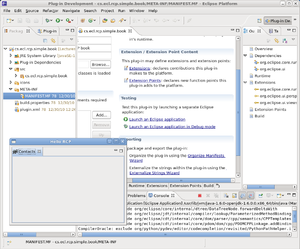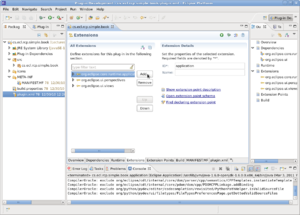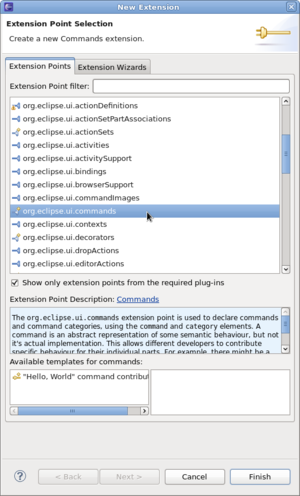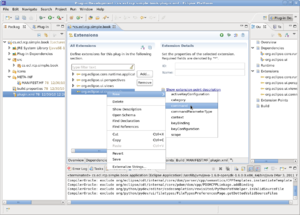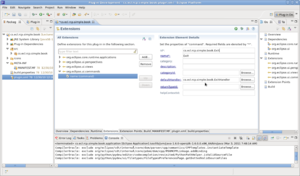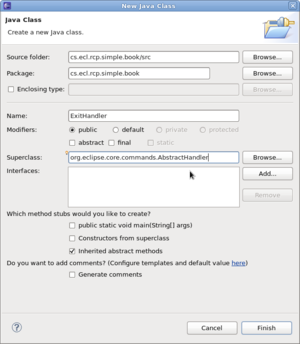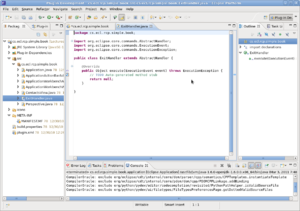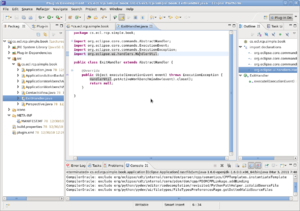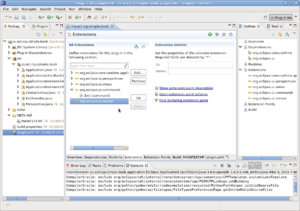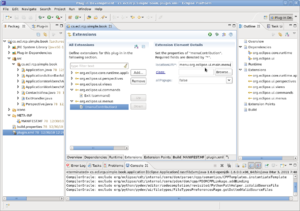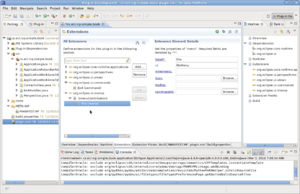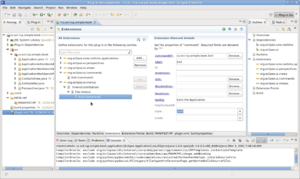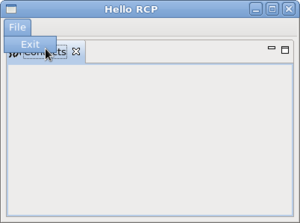Add Menu to RCP Application
Add Menu to RCP Application
In this example I'll be adding a menu to an RCP application checked out from Simple Sample from RCP Course Repository
- Start Eclipse and check out the example from our course's SVN repository.
- Run the example and you should get something like this:
- We'll now create a command (Exit) which we will later add to the menu (File) that we have yet to create.
- Start by double clicking plugin.xml in the Package window. This will bring the plugin.xml file into the edit window.
- Now click on the Extensions tab. You should see this:
- Click the Add button and select "org.eclipse.ui.commands" and click Finish.
- Right click on the ui.commands extension you just added and select New -> Command.
- Enter the id, name and defaultHandler as shown. i.e. id is cs.ecl.rcp.simple.book.Exit, name is Exit and defaultHandler is cs.ecl.rcp.simple.book.ExitHandler.
- Click on the hyperlink "defaultHandler" to create the class which should extend "org.eclipse.core.commands.AbstractHandler". Remove any interfaces. You should have something like this.
- Click Finish. You should now have this.
- Modify the class so it now looks like this.
- Ok, we've created a command, so now we need a menu in which to add it.
- Go back to the plugin.xml view and click the Add button. Then select the "org.eclipse.ui.menus" extension and click Finish.
- Now, right click on the menus extension and select New -> MenuContribution. Then add the location URI as "menu:org.eclipse.ui.main.menu". You'll get something like this.
- Right click on menuContribution and select New -> Menu. Add a menu with the label "File" and the id "fileMenu".
- Right click on File(menu) and select New -> command. Then set the commandid, label and tooltip to "cs.ecl.rcp.simple.book.Exit", "Exit" and "Exits the Application".
- Save your work and then go back to the Overview tab and click on "Launch an Eclipse application". You should get this.
- Congratulations. You're Done!