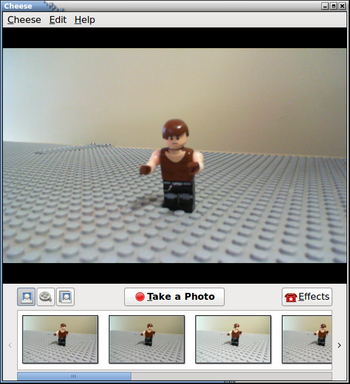Using Cheese / Cinecutie / Audacity to Create a Stop Motion Video
A popular trend with youth in this day and age is to create lego stop-motion videos and post up to YouTube...
.. You can use the Cheese / Audacity and Cinecutie (Cinelerra) open source applications to do this for free...
In this tutorial, I will discuss how I created the stop motion Lego video "How to Define Lego Pain" using these applications.
Here is a link to my YouTube Video: [ http://www.youtube.com/watch?v=8if6uyB9cqk ]
Contents
- 1 Capture Web Cam Pictures via Cheese Application
- 2 Loading and Editing Pictures in Cinecutie (Cinelerra)
- 3 Incorporating Audio into Cinecutie (Cinelerra)
- 4 Record Music via Audacity
- 5 Record Voices via Audacity
- 6 Final Edit prior to Rendering Video File
- 7 Rendering Stop Motion Video to Ogg Theora Vorbis File
- 8 Posting Stop Motion Video on YouTube
- 9 Future Consideration: Adding Advanced Special Effects
Capture Web Cam Pictures via Cheese Application
There are various ways to capture pictures for your Stop-Motion video: You can take pictures from your Digital Camera, and then upload the pictures to your computer, or you can use your Webcam to record your pictures (no uploading required).
There are advantages and limitations of each method. Digital cameras may provide a macro lens to allow close-up of figures, and have connectors to various supporting platforms like tripods or booms. On the other hand, many digital cameras do not number there pictures in a convenient format for loading into a Non-Linear Video editor. For example, cameras may not add "leading zeros" before picture numbers, and sometimes the number can be loaded into a non-linear editor out of sequence...
For this tutorial, I will be using the Cheese application to record pictures. This application correctly numbers each picture for loading all pictures in correct sequence into a non-linear video editor, and no uploading is required. Unfortunately, there is no macro capability with this webcam, so you will notice a blurred vision in some of the frames... Recent versions of Ubuntu are better at detected various manufacturers of webcams.
Make certain your webcam is connected to your Ubuntu system, and make certain that you have the cheese application installed on your system (is does NOT install by default). To learn how to use the Synaptic Package manager to install applications, click on the following link:
[ Install Applications in Ubuntu ]
To launch the Cheese application: Click APPLICATIONS -> SOUND & VIDEO -> Cheese
The Cheese application is designed to capture pictures, video and audio. There are buttons on the application to allow you to select the type of capture you would like to do. The default setting is to capture pictures from the webcam. It is recommended to Remove the count-down for each picture taken before proceeding with your session (can be annoying if you are capturing a long series of photos for stop-motion photography) by selecting the Cheese menu, and de-select the countdown checkbox option...
To create a stop-motion picture capture session, move the Lego piece by very small amounts for each sequence, then click on the "Take a Photo" button.
You should see the picture appear in the viewing area below. If you are not happy with the picture you can remove it by right-clicking on the picture and selecting Move to Trash...
Loading and Editing Pictures in Cinecutie (Cinelerra)
Setting up Cinecutie
To be completed ...
Loading Files
To be completed ...
Moving Around / Marking Frames
To be completed ...
Adding Effects within Marked Frames
Titles
To be completed ...
Fire Effect
To be completed ...
Incorporating Audio into Cinecutie (Cinelerra)
Record Music via Audacity
To be completed ...
Record Voices via Audacity
To be completed ...
Final Edit prior to Rendering Video File
To be completed ...
Rendering Stop Motion Video to Ogg Theora Vorbis File
To be completed ...
Posting Stop Motion Video on YouTube
Creating a YouTube Account
To be completed ...
Upload Stop Motion Video to your YouTube Account
To be completed ...
View comments / statistics Regarding your YouTube Video
To be completed ...
Backing Up / Removing Completed Projects
To be completed ...
Future Consideration: Adding Advanced Special Effects
Laser fire
To be completed
Explosions
To be completed ...