Difference between revisions of "Unbinding MAC Addresses on Fedora"
Chris Tyler (talk | contribs) |
Chris Tyler (talk | contribs) |
||
| Line 9: | Line 9: | ||
# Select the '''Hardware''' tab and uncheck the box labeled '''Bind to MAC address''', then click '''Ok'''.<br />[[Image:Ops235-network-mac-3.png]] | # Select the '''Hardware''' tab and uncheck the box labeled '''Bind to MAC address''', then click '''Ok'''.<br />[[Image:Ops235-network-mac-3.png]] | ||
# Select File>Save. | # Select File>Save. | ||
| − | # Delete the file <code>/etc/udev/rules.d/70-persistent-net-rules</code> by entering this command as root: <code>rm /etc/udev/rules.d/70-persistent-net.rules</code> | + | # '''Delete the file <code>/etc/udev/rules.d/70-persistent-net-rules</code> by entering this command as root:''' <code>rm /etc/udev/rules.d/70-persistent-net.rules</code> |
# Reboot your system. | # Reboot your system. | ||
Revision as of 15:41, 25 January 2011
By default, Fedora binds ethernet interfaces (such as eth0) to a MAC address (specific network interface card/NIC). This is useful, because if a NIC is added, it will be assigned a new ethernet interface (instead of bumping the existing eth0 to eth1). However, this causes problems when you use a removable disk drive and move it from one computer to another.
To unbind the interace from the MAC address:
- Start the system-config-network tool (on the menus under System>Administration>Network).
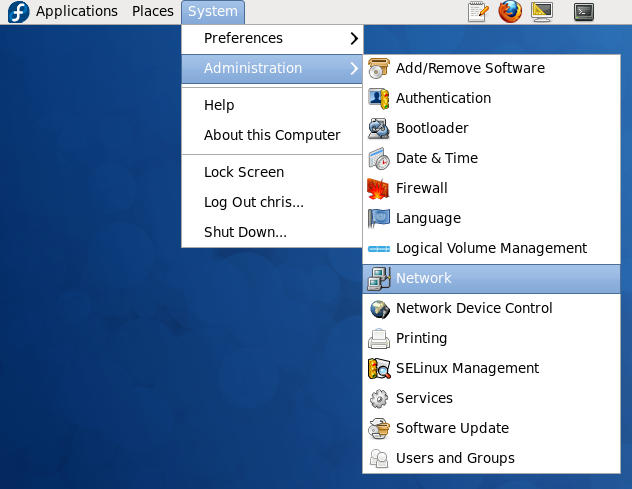
- Double-click on the eth0 device.
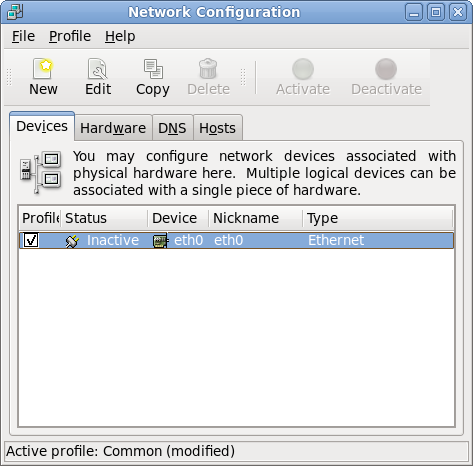
- Select the Hardware tab and uncheck the box labeled Bind to MAC address, then click Ok.
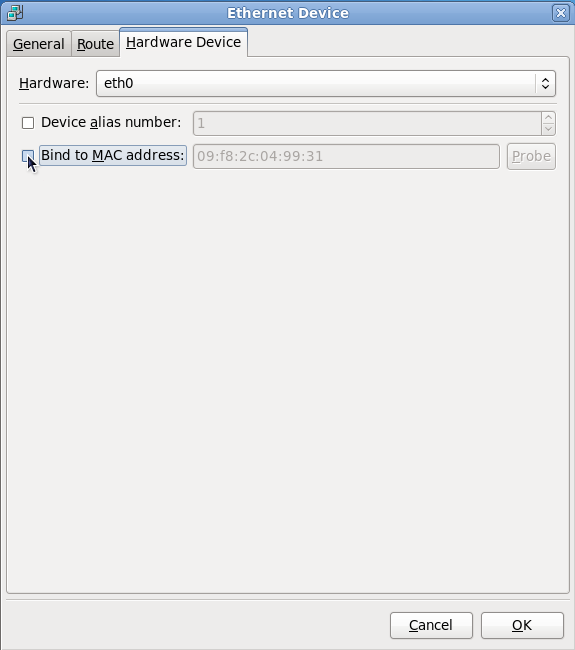
- Select File>Save.
- Delete the file
/etc/udev/rules.d/70-persistent-net-rulesby entering this command as root:rm /etc/udev/rules.d/70-persistent-net.rules - Reboot your system.