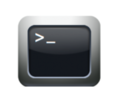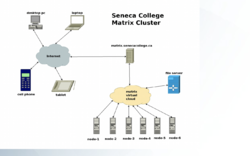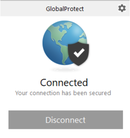Difference between revisions of "Tutorial 1 - Using Your Matrix Account"
(→Tutorial Reference Material) |
(→Tutorial Reference Material) |
||
| Line 23: | Line 23: | ||
|- valign="top" style="padding-left:15px;" | |- valign="top" style="padding-left:15px;" | ||
| − | |colspan="2" |Slides:<ul><li>[https://matrix.senecacollege.ca/~osl640/slides/OSL640-Week1.pdf PDF] | https://matrix.senecacollege.ca/~osl640/slides/OSL640-Week1.pptx PPTX]</li></ul>Windows SSH client Software:<ul><li>[http://www.sfsu.edu/ftp/win/ssh/SSHSecureShellClient-3.2.9.exe SSH/SFTP]</li><li>[http://the.earth.li/%7Esgtatham/putty/latest/x86/putty.exe Putty]</li><li>[https://www.bitvise.com/ssh-client-download Bitvise SSH Client]</li><li>[https://mobaxterm.mobatek.net/download-home-edition.html MovaXterm]</li></ul> | + | |colspan="2" |Slides:<ul><li>[https://matrix.senecacollege.ca/~osl640/slides/OSL640-Week1.pdf PDF] | [https://matrix.senecacollege.ca/~osl640/slides/OSL640-Week1.pptx PPTX]</li></ul>Windows SSH client Software:<ul><li>[http://www.sfsu.edu/ftp/win/ssh/SSHSecureShellClient-3.2.9.exe SSH/SFTP]</li><li>[http://the.earth.li/%7Esgtatham/putty/latest/x86/putty.exe Putty]</li><li>[https://www.bitvise.com/ssh-client-download Bitvise SSH Client]</li><li>[https://mobaxterm.mobatek.net/download-home-edition.html MovaXterm]</li></ul> |
| style="padding-left:15px;" |Matrix Account Access | | style="padding-left:15px;" |Matrix Account Access | ||
Revision as of 15:30, 30 August 2021
Contents
USING YOUR MATRIX ACCOUNT
Main Objectives of this Tutorial
- Learn how to access your Matrix server account from a remote computer.
- Learn several ways to exit your Matrix Linux Account session.
- Understand the Linux command structure and how to get help with Linux command usage.
- Become efficient with Linux command line editing by using short-cut keys.
- Issue a checking program (i.e. Shell Script) to confirm that you accessed your Matrix account.
- Perform LINUX PRACTICE QUESTIONS for additional practice
Tutorial Reference Material
| Course Notes / Software |
Linux Command/Shortcut Reference | ||
| Slides:Windows SSH client Software: | Matrix Account Access
Command Line Editing |
General Linux Commands | |
KEY CONCEPTS
Purpose of Having a Matrix Linux Server Account
While attending Seneca College, you will be using many different computer systems. Some of these servers include:
| my.senecacollege.ca | Learning Content Management System (Link to Resources / Student Grades / Online Quizzes) |
| ict.senecacollege.ca | Course website for same material as ULI101 WIKI (see below) |
| wiki.cdot.senecacollege.ca | Student Notes / Tutorials / Practice Questions / Resources |
| matrix.senecacollege.ca | Linux Account for "hands-on Practice" and Assignment submission |
Although you need to study concepts (slides) throughout this course, you will also need to get hands-on practice running Linux commands as well as performing and submitting online.
This requires that you connect to a Linux server and become comfortable with issuing Linux commands.
In Unix/Linux, a shell is simply an interface to allow a user to communicate with the Linux computer system (server). Linux shells have evolved (improved) over a period of time. You will be using the Bash Shell which is considered to be user-friendly. By understanding how to issue Linux commands, you can create a file that contains Linux commands (called a shell script) later in this course to automate tasks to make you a more productive Linux user and system administrator.
Layout of the Matrix Linux Server
The Matrix server consists of several computers connected together to form a cluster.
A Linux cluster is a cost effective alternative to buying larger servers.
All registered students in this course should have an account on the Matrix server.
You will be using this account for the following reasons:
- Issuing Linux commands
- Becoming productive using the Linux command prompt (shell)
- Performing Linux Practice Tutorials (12)
- Performing Linux Practice Questions
Connecting to the Seneca GlobalProtect Student VPN
Seneca College is "rolling-out" additional measures to improve network security. One of these measures is to implement multi-factored authentication. As of September 2020, all Seneca College students are required to connect to the Seneca GlobalProtect Student VPN in order to be able to connect to their Matrix Linux account.
Multi-factor authentication is an electronic authentication method in which a computer user is granted access to a website or application only after successfully presenting two or more pieces of evidence (or factors) to an authentication mechanism: knowledge (something the user and only the user knows). Reference: https://en.wikipedia.org/wiki/Multi-factor_authentication
You should have received an email message (also available in course announcements) regarding how to setup your Smart Phone to connect and valid via the Seneca GlobalProtect Student VPN. NOTE: If you haven't done this yet, please perform the steps provided in the following link:
https://employees.senecacollege.ca/spaces/77/it-services/wiki/view/3722/student-vpn
In the next investigation, you will learn how to connect to and login to your Matrix server account from a remote computer
such as your home desktop computer, laptop or tablet computer.
Connecting to Your Matrix Account
After connecting to the Seneca GlobalProtect Student VPN, you can open a command terminal
in your Newer Windows 10, Mac or Linux computer and issue the following command:
ssh senecauserid@matrix.senecacollege.ca
You can also click on the following link to download and install a graphical SSH application for your Windows machine:
http://www.sfsu.edu/ftp/win/ssh/SSHSecureShellClient-3.2.9.exe