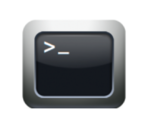Difference between revisions of "Tutorial 1: Using Your Matrix Server Account"
(→Practice For Quizzes, Tests, Midterm & Final Exam) |
(→LINUX PRACTICE QUESTIONS) |
||
| Line 118: | Line 118: | ||
The purpose of this section is to obtain extra practice to help with your assignment #1, quizzes, your midterm, and your final ezam. | The purpose of this section is to obtain extra practice to help with your assignment #1, quizzes, your midterm, and your final ezam. | ||
| − | Here is a link to the MS Word Document (with extra room for answers): | + | Here is a link to the MS Word Document (with extra room for answers): provide link |
| − | |||
Revision as of 16:49, 31 December 2019
Contents
LEARNING ABOUT YOUR MATRIX SERVER ACCOUNT
Main Objectives of this Practice Tutorial
- Understand the purpose of the Matrix server and the advantages of combining Linux servers to form a cluster.
- List the steps to connect to your Matrix server account in the computer labs at Seneca College.
- List the steps to connect to your Matrix server account from a computer outside of Seneca College.
- Working with the Linux Command Prompt (Linux shell)
- Changing your Matrix Account Password
- Exiting your Matrix Linux Account
- Performing Review Questions for Additional Practice
Purpose of Having a Matrix Account
Although you need to study concepts throughout this course, you will also need to learn to issue and memorize simple as well as more advanced Linux commands. This requires that you practice issuing Linux commands on a frequent basis to become more comfortable when working the Unix and Linux command-line environments.
Just like with other operating systems like MS Windows, it is important to learn how to open a command prompt in order to issue Linux commands to perform common Linux OS tasks. In Unix/Linux, a shell is simply an interface / interpreter to allow a user to communicate with the Linux computer system (server). Linux shells have evolved (improved) over a period of time. You will be using the Bash Shell which is considered to be user-friendly.
The Matrix server has been configured to allow users to only interact with the Linux OS by issuing commands. There are various reasons for this, but the main 2 reasons are to force students to learn how to issue Linux commands as well as limitations to remote access to a graphical Linux server due to large number of users (students).
Later in the course, your instructor may discuss other ways of accessing graphical versions of Linux, and how to launch a shell terminal.
Layout of the Matrix Server
The Matrix server consists of several Virtual Computers connected together to form a cluster. A cluster is a cost effective alternative to buying larger servers.
All registered students in this course have access to an account on the Matrix server. You will be using this account for the following reasons:
- Issuing Linux commands
- Becoming productive using the Linux command prompt (shell)
- Performing Linux Practice Tutorials
- Performing Linux Assignments (3)
- Practice Issuing Linux Command Review Questions
In the next section, you will learn how to connect to and login to your Matrix server account both at the college and from a remote computer such as your home computer or your laptop computer.
INVESTIGATION 1: ACCESSING YOUR MATRIX LINUX ACCOUNT
In this section, you will learn how to access your Matrix Linux account by two different methods:
- From within a workstation within a Seneca College lab
- From your own computer within or outside Seneca College
Part 1: Accessing your Matrix Account from a Seneca College Lab
x
- Perform the Following Steps:
- Although the images may be a little out of date (i.e. not exact), you can refer to this listing of installation screenshots for general reference:
[installation screen-shots ] - Power up the computer in your Seneca lab in Windows.
x
Part 2: Access your Matrix Account From your own computer within or outside Seneca College
x
- Perform the following steps:
- Select from the installation menu: Install CentOS 7.
- Next, you will be prompted for a language. In the first screen, select language English with subselection English-Canada and then click the Continue button on the bottom right-hand screen.
INVESTIGATION 2: USING YOUR MATRIX ACCOUNT
| Linux Commands Used (click for online help): Logging Out of Linux Account |
Change Password |
x
- Perform the following steps:
- Open Terminal.
- Login as root:
su - - Type:
yum update - Follow the prompts.
- If there is a kernel update, reboot your system. (There usually is on a first update after OS installation.)
INVESTIGATION 3: RUNNING YOUR ONLINE ASSIGNMENT 1
x
- Perform the Following Steps:
- Study the Linux commands and their purpose to note computer software information for your installed c7hostVM. You should take time to issue each of these commands to view the output, and record this chart in your lab1 logbook.
- Login to your c7hostVM, open a Bash Shell terminal, and login as root by issuing the command:
su - - Make certain to record output from these commands (except for the ps -ef output) in your lab1 logbook.
x
LINUX PRACTICE QUESTIONS
The purpose of this section is to obtain extra practice to help with your assignment #1, quizzes, your midterm, and your final ezam.
Here is a link to the MS Word Document (with extra room for answers): provide link
Review Questions