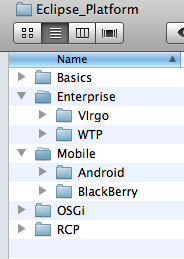Template:Ecl installation
Install Eclipse {{{type}}}
- Go to Eclipse Downloads and choose {{{name}}} (attention at operating system 32/64 bit).
- Unzip the downloaded file in /Eclipse_Platform/{{{type}}} directory.
- Start Eclipse (click the eclipse executable file in /Eclipse_Platform/{{{type}}}/eclipse directory
- In the dialog box:Workspace Launcher -> Workspace type: ./wskp/{app-type} where {app-type} could be: hello or simple or lab
{{{install}}}
For this course you will be using the workspace defined in /Eclipse_Platform/{{{type}}}/eclipse/wksp/...
|
The root directory for this course is: Eclipse_Platform
|
where:
|
- You have to install also a new repository system Subversive (SVN) from Eclipse (be aware that SVN is an project in incubation and this is an early access).
- Steps to install SVN in Eclipse:
- Start Eclipse and define the workspace (in Workspace Launcher dialog box; type as required: ./wksp/hello).
- Click Help->Install New Software....
- In the Install dialog box click on "Available Software Sites" (the link below the Add button)
- In the new dialog box called Preferences type in the highlighted edit box: sub
- In the Name - Location you must have now the location: http://download.eclipse.org/technology/subversive/0.7/update-site/
- Click the check box and click the button Reload
- A dialog box called Test Connection is displayed and you can access the site the click OK (otherwise if the site is not active you cannot download the software.
- Click OK to end the Preferences dialog box.
- Click the combo-box 'Work-with' arrow.
- At this point you must the the URL selected previously namely http://download.eclipse.org/technology/subversive/0.7/update-site/
You may also install JUnit Test
Check your working environment by running the Hello Sample from Course Repository