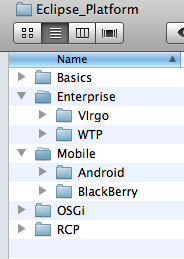Difference between revisions of "Template:Ecl installation"
(font style) |
|||
| Line 1: | Line 1: | ||
== <u>Install Eclipse {{{type}}}</u> ==__NOEDITSECTION__ | == <u>Install Eclipse {{{type}}}</u> ==__NOEDITSECTION__ | ||
| − | * Go to [http://www.eclipse.org/downloads/ Eclipse Downloads] and choose | + | * Go to [http://www.eclipse.org/downloads/ Eclipse Downloads] and choose <span style="font-family:monospace; font-size:1.4em; font-weight:bold; font-style:italic;">{{{name}}}</span> (attention at operating system 32/64 bit). |
| − | * Unzip the downloaded file in | + | * Unzip the downloaded file in <span style="font-family:monospace; font-size:1.2em; font-weight:bold; font-style:italic;">/Eclipse_Platform/{{{type}}}</span> directory. |
| − | * Start Eclipse (click the eclipse executable file in | + | * Start Eclipse (click the eclipse executable file in <span style="font-family:monospace; font-size:1.2em; font-weight:bold; font-style:italic;">/Eclipse_Platform/{{{type}}}/eclipse</span> directory |
| − | * In the ''Workspace Launcher'' dialog box: Workspace type <span style="background-color: #ffff00">./wskp/'''''{app-type}''''' where ''{app-type}'' could be: '''''hello''''' or '''''simple''''' or '''''lab'''''</span> | + | * In the ''Workspace Launcher'' dialog box: Workspace type <span style="font-family:monospace; font-size:1.2em; font-weight:bold; font-style:italic; background-color: #ffff00">./wskp/'''''{app-type}''''' where ''{app-type}'' could be: '''''hello''''' or '''''simple''''' or '''''lab'''''</span> |
{{{install}}} | {{{install}}} | ||
| − | For this course you will be using the workspace defined in | + | For this course you will be using the workspace defined in <span style="font-family:monospace; font-size:1.4em; font-weight:bold; font-style:italic;">/Eclipse_Platform/{{{type}}}/eclipse/wksp/...</span> |
==== The Directory Structure for the Course ==== | ==== The Directory Structure for the Course ==== | ||
{| class="wikitable" border="0" | {| class="wikitable" border="0" | ||
Revision as of 17:48, 11 December 2010
Install Eclipse {{{type}}}
- Go to Eclipse Downloads and choose {{{name}}} (attention at operating system 32/64 bit).
- Unzip the downloaded file in /Eclipse_Platform/{{{type}}} directory.
- Start Eclipse (click the eclipse executable file in /Eclipse_Platform/{{{type}}}/eclipse directory
- In the Workspace Launcher dialog box: Workspace type ./wskp/{app-type} where {app-type} could be: hello or simple or lab
{{{install}}}
For this course you will be using the workspace defined in /Eclipse_Platform/{{{type}}}/eclipse/wksp/...
The Directory Structure for the Course
|
The root directory for this course is: Eclipse_Platform
|
where:
|