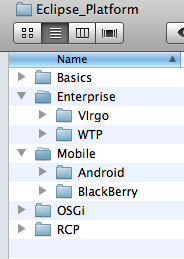Difference between revisions of "Template:Ecl installation"
(steps in SVN) |
|||
| (12 intermediate revisions by the same user not shown) | |||
| Line 20: | Line 20: | ||
|} | |} | ||
| − | |||
| − | |||
| − | |||
| − | |||
| − | |||
| − | |||
| − | |||
| − | |||
| − | |||
| − | |||
| − | |||
| − | |||
| + | '''Check your working environment''' by running the [https://guest:1673852@zenit.senecac.on.ca/svn/ecl500/Lectures/trunk/w11-{{{type-small}}}-hello/ Hello Sample from Course Repository] | ||
| + | ---- | ||
| − | You may also install [http://www.junit.org/ JUnit | + | You may also want to install [http://www.junit.org/ JUnit Library] to be able to debug your applications. |
| − | + | To install JUnit follow the instructions: | |
| + | # Download JUnit4.x.jar from the [http://www.junit.org/ JUnit website] . The download contains a "junit-4.*.jar" which is the JUnit library. | ||
| + | # To make JUnit available in your Java project you have to add the the JUnit library file to your Java classpath. (If you do not know how to do it, please use [http://www.vogella.de/articles/Eclipse/article.html#classpath_jar this Eclipse tutorial] to learn how to add jar files to your Eclipse project). | ||
Latest revision as of 11:23, 4 March 2011
Install Eclipse {{{type}}}
- Go to Eclipse Downloads and choose {{{name}}} (attention at operating system 32/64 bit).
- Unzip the downloaded file in /Eclipse_Platform/{{{type}}} directory.
- Start Eclipse (click the eclipse executable file in /Eclipse_Platform/{{{type}}}/eclipse directory
- In the dialog box:Workspace Launcher -> Workspace type: ./wskp/{app-type} where {app-type} could be: hello or simple or lab
{{{install}}}
For this course you will be using the workspace defined in /Eclipse_Platform/{{{type}}}/eclipse/wksp/...
|
The root directory for this course is: Eclipse_Platform
|
where:
|
Check your working environment by running the Hello Sample from Course Repository
You may also want to install JUnit Library to be able to debug your applications.
To install JUnit follow the instructions:
- Download JUnit4.x.jar from the JUnit website . The download contains a "junit-4.*.jar" which is the JUnit library.
- To make JUnit available in your Java project you have to add the the JUnit library file to your Java classpath. (If you do not know how to do it, please use this Eclipse tutorial to learn how to add jar files to your Eclipse project).