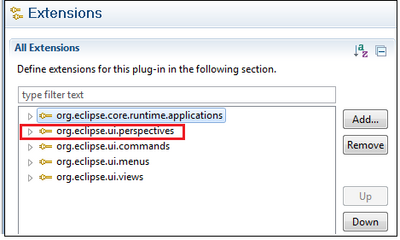Difference between revisions of "Teams Winter 2011/team1/RCP/Define and use JFace"
| Line 24: | Line 24: | ||
1.5 Run the application and try to use Search to find a student. You should get the following:<br/> | 1.5 Run the application and try to use Search to find a student. You should get the following:<br/> | ||
[[Image: StatusLine2.png | 400px]]<br/> | [[Image: StatusLine2.png | 400px]]<br/> | ||
| + | 1.6 To access status line from the editor use the following line: | ||
| + | <code>IEditorPart.getEditorSite().getActionBars();</code> | ||
| + | |||
| + | === 2. Adding a perspective === | ||
| + | 2.1 Add necessary extensions to the <code>plugin.xml</code>:<br/> | ||
| + | [[Image: PluginXml.png | 400px]]<br/> | ||
| + | 2.2 | ||
Revision as of 12:05, 4 March 2011
1. Adding status line
1.1 Open ApplicationWorkbenchWindowAdvisor.java file in your project and add the following line at the end of preWindowOpen() method:
configurer.setShowStatusLine(true);
1.2 Add a new method to this class to set text in status line from different parts of application:
@Override
public void postWindowOpen() {
IStatusLineManager statusline = getWindowConfigurer().getActionBarConfigurer().getStatusLineManager();
statusline.setMessage(null, "Status line is ready");
}
1.3 Run the application you should see the following:
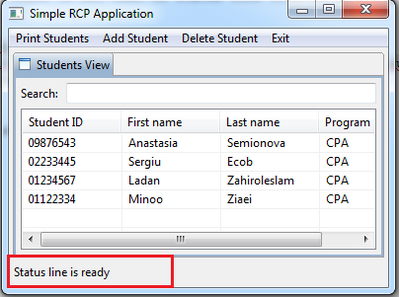
1.4 Change the status line from StudentsView.java. Add the following method to this class:
private void setStatusLine(String message) {
// Get the status line and set the text
IActionBars bars = getViewSite().getActionBars();
bars.getStatusLineManager().setMessage(message);
}
Use this method to change text in status line. In the createColumn() method insert the following line at the end of column's update() method:</br>
setStatusLine("Student search has been updated");
1.5 Run the application and try to use Search to find a student. You should get the following:
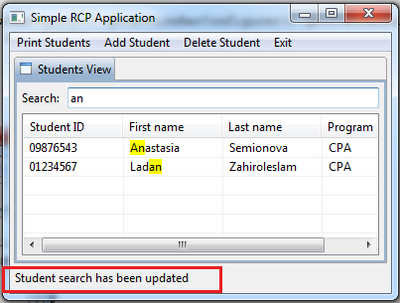
1.6 To access status line from the editor use the following line:
IEditorPart.getEditorSite().getActionBars();