Difference between revisions of "Teams Winter 2011/team1/RCP/Create RPC Application"
(→6. Add Highlights to Search) |
(→6. Add Highlights to Search) |
||
| Line 222: | Line 222: | ||
=== 6. Add Highlights to Search === | === 6. Add Highlights to Search === | ||
| − | 6.1 Create a new helper class and put it in <code>util</code> package:<br/> | + | 6.1 Create a new helper class and put it in <code>util</code> package. <br/> |
| + | Method in this class use logic that is case-insensitive, because filter is case-insensitive:<br/> | ||
<pre> | <pre> | ||
package cs.ecl.rcp.simplercp.util; | package cs.ecl.rcp.simplercp.util; | ||
| Line 285: | Line 286: | ||
} | } | ||
</pre><br/> | </pre><br/> | ||
| − | + | 6.2 Change the way columns are created in the <code>createColumns()</code> method.<br/> | |
| + | Following is the code for the first column, other columns need to be changed in similar way:<br/> | ||
| + | <pre> | ||
| + | // First column is for the id | ||
| + | TableViewerColumn col = createTableViewerColumn(titles[0], bounds[0], 0); | ||
| + | col.setLabelProvider(new StyledCellLabelProvider() { | ||
| + | @Override | ||
| + | public void update(ViewerCell cell) { | ||
| + | String search = searchText.getText(); | ||
| + | Student student = (Student) cell.getElement(); | ||
| + | String cellText = student.getId(); | ||
| + | cell.setText(cellText); | ||
| + | if (search != null && search.length() > 0) { | ||
| + | int intRangesCorrectSize[] = SearchUtil | ||
| + | .getSearchTermOccurrences(search, cellText); | ||
| + | List<StyleRange> styleRange = new ArrayList<StyleRange>(); | ||
| + | for (int i = 0; i < intRangesCorrectSize.length / 2; i++) { | ||
| + | int start = intRangesCorrectSize[i]; | ||
| + | int length = intRangesCorrectSize[++i]; | ||
| + | StyleRange myStyledRange = new StyleRange(start, | ||
| + | length, null, colorYellow); | ||
| + | |||
| + | styleRange.add(myStyledRange); | ||
| + | } | ||
| + | cell.setStyleRanges(styleRange | ||
| + | .toArray(new StyleRange[styleRange.size()])); | ||
| + | } else { | ||
| + | cell.setStyleRanges(null); | ||
| + | } | ||
| + | |||
| + | super.update(cell); | ||
| + | setStatusLine("Student search has been updated"); | ||
| + | } | ||
| + | }); | ||
| + | col.setEditingSupport(new IdEditingSupport(viewer)); | ||
| + | </pre><br/> | ||
| + | 6.3 Run the application. Now your search matches are highlighted:<br/> | ||
| + | [[Image: Create5.png | 400px]] | ||
Revision as of 13:58, 4 March 2011
Contents
1. Create project and data model
2. Show Data in Application
2.1 Columns data in a JFace table can be hold in ModelProvider and it is defined via instances of TableViewerColumn object:
viewer.setInput(ModelProvider.INSTANCE.getStudents());
and
TableViewerColumn col = createTableViewerColumn(titles[0], bounds[0], 0);
2.2 Add the following lines to StudentsView.java class:
Private variable:
private TableViewer viewer;
Change the createColumns()method:
String[] titles = { "Id", "First name", "Last name", "Program" };
int[] bounds = { 100, 100, 100, 100 };
// First column is for the student id
TableViewerColumn col = createTableViewerColumn(titles[0], bounds[0], 0);
col.setLabelProvider(new ColumnLabelProvider() {
@Override
public String getText(Object element) {
Student s = (Student) element;
return s.getId();
}
});
Add the same functionality for other three columns
2.3 Run your application:
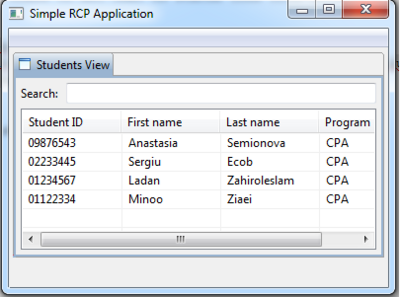
3. Add Edit Cell Data Option
3.1 To make the column editable you need to define an object of type <code>EditingSupport/<code> on your TableColumnViewer. 3.2 Create new class for each column that extends <code>EditingSupport class:
package cs.ecl.rcp.simplercp.edit;
import org.eclipse.jface.viewers.CellEditor;
import org.eclipse.jface.viewers.EditingSupport;
import org.eclipse.jface.viewers.TableViewer;
import org.eclipse.jface.viewers.TextCellEditor;
import cs.ecl.rcp.simplercp.model.Student;
public class IdEditingSupport extends EditingSupport {
private final TableViewer viewer;
public IdEditingSupport(TableViewer viewer) {
super(viewer);
this.viewer = viewer;
}
@Override
protected CellEditor getCellEditor(Object element) {
return new TextCellEditor(viewer.getTable());
}
@Override
protected boolean canEdit(Object element) {
return true;
}
@Override
protected Object getValue(Object element) {
return ((Student) element).getId();
}
@Override
protected void setValue(Object element, Object value) {
((Student) element).setId(String.valueOf(value));
viewer.refresh();
}
}
3.3 Assign EditorSupport objects to your TableColumnViewers in your StudentView class.
Add the following line at the end of the LabelProvider is set:
col.setEditingSupport(new IdEditingSupport(viewer));
3.4 Run your application. You should now be able to modify the content of the table:
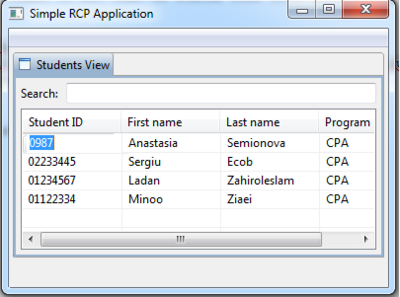
4. Add Sorting Option
4.1 Create a new Class StudentViewerComparator.java put it in package sorter:
package cs.ecl.rcp.simplercp.sorter;
import org.eclipse.jface.viewers.Viewer;
import org.eclipse.jface.viewers.ViewerComparator;
import cs.ecl.rcp.simplercp.model.*;
public class StudentViewerComparator extends ViewerComparator {
private int propertyIndex;
private static final int DESCENDING = 1;
private int direction = DESCENDING;
public StudentViewerComparator() {
this.propertyIndex = 0;
direction = DESCENDING;
}
public void setColumn(int column) {
if (column == this.propertyIndex) {
// Same column as last sort; toggle the direction
direction = 1 - direction;
} else {
// New column; do an ascending sort
this.propertyIndex = column;
direction = DESCENDING;
}
}
@Override
public int compare(Viewer viewer, Object e1, Object e2) {
Student s1 = (Student) e1;
Student s2 = (Student) e2;
int rc = 0;
switch (propertyIndex) {
case 0:
rc = s1.getId().compareTo(s2.getId());
break;
case 1:
rc = s1.getFirstName().compareTo(s2.getFirstName());
break;
case 2:
rc = s1.getLastName().compareTo(s2.getLastName());
break;
case 3:
rc = s1.getProgram().compareTo(s2.getProgram());
break;
default:
rc = 0;
}
// If descending order, flip the direction
if (direction == DESCENDING) {
rc = -rc;
}
return rc;
}
}
4.2 Add new private variable to StudentsView class:
private StudentViewerComparator comparator;
4.3 Add the following lines to the end of createPartControl() method:
comparator = new StudentViewerComparator(); viewer.setComparator(comparator);
4.4 Add SelectionListener the to the createTableViewerColumn() method:
column.addSelectionListener(getSelectionAdapter(column, colNumber));
4.5 Add new method:
private SelectionAdapter getSelectionAdapter(final TableColumn column, final int index) {
SelectionAdapter selectionAdapter = new SelectionAdapter() {
@Override
public void widgetSelected(SelectionEvent e) {
comparator.setColumn(index);
int dir = viewer.getTable().getSortDirection();
if (viewer.getTable().getSortColumn() == column) {
dir = dir == SWT.UP ? SWT.DOWN : SWT.UP;
} else {
dir = SWT.DOWN;
}
viewer.getTable().setSortDirection(dir);
viewer.getTable().setSortColumn(column);
viewer.refresh();
}
};
return selectionAdapter;
}
4.6 Run the application. Click on a column header, the table should be sorted according to the content of this column.
There will also appear a sort-direction in the top of the column:
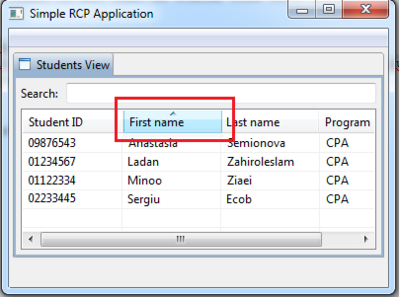
5. Add Filter(Search) Option
5.1 Create new class that extends ViewerFilter:
package cs.ecl.rcp.simplercp.filter;
import org.eclipse.jface.viewers.Viewer;
import org.eclipse.jface.viewers.ViewerFilter;
import cs.ecl.rcp.simplercp.model.*;
public class StudentFilter extends ViewerFilter {
private String searchString;
public void setSearchText(String s) {
// Search must be a substring of the existing value
this.searchString = ".*" + s + ".*";
}
@Override
public boolean select(Viewer viewer, Object parentElement, Object element) {
if (searchString == null || searchString.length() == 0) {
return true;
}
Student s = (Student) element;
if (s.getFirstName().toLowerCase().matches(searchString.toLowerCase())) {
return true;
}
if (s.getLastName().toLowerCase().matches(searchString.toLowerCase())) {
return true;
}
if (s.getProgram().toLowerCase().matches(searchString.toLowerCase())) {
return true;
}
if (s.getId().matches(searchString)) {
return true;
}
return false;
}
}
5.2 Create a new private variable in the StudentView class:
private StudentFilter filter;
5.3 Add the filter to createPartControl() method:
filter = new StudentFilter(); viewer.addFilter(filter);
5.4 Run the application. Search for the student:

6. Add Highlights to Search
6.1 Create a new helper class and put it in util package.
Method in this class use logic that is case-insensitive, because filter is case-insensitive:
package cs.ecl.rcp.simplercp.util;
import java.util.ArrayList;
import java.util.List;
public class SearchUtil {
public static int[] getSearchTermOccurrences(final String searchTerm,
final String content) {
if (searchTerm == null || searchTerm.length() == 0) {
return new int[0];
}
if (content == null) {
throw new IllegalArgumentException("content is null");
}
final List<Integer> list = new ArrayList<Integer>();
int searchTermLength = searchTerm.length();
int index;
int fromIndex = 0;
int lastIndex = -1;
int lastLength = 0;
while (true) {
index = content.toLowerCase().indexOf(searchTerm.toLowerCase(), fromIndex);
if (index == -1) {
// no occurrence of "searchTerm" in "content" starting from
// index "fromIndex"
if (lastIndex != -1) {
// but there was a previous occurrence
list.add(Integer.valueOf(lastIndex));
list.add(Integer.valueOf(lastLength));
}
break;
}
if (lastIndex == -1) {
// the first occurrence of "searchTerm" in "content"
lastIndex = index;
lastLength = searchTermLength;
} else {
if (lastIndex + lastLength == index) {
// the current occurrence is right after the previous
// occurrence
lastLength += searchTermLength;
} else {
// there is at least one character between the current
// occurrence and the previous one
list.add(Integer.valueOf(lastIndex));
list.add(Integer.valueOf(lastLength));
lastIndex = index;
lastLength = searchTermLength;
}
}
fromIndex = index + searchTermLength;
}
final int n = list.size();
final int[] result = new int[n];
for (int i = 0; i != n; i++) {
result[i] = list.get(i);
}
return result;
}
}
6.2 Change the way columns are created in the createColumns() method.
Following is the code for the first column, other columns need to be changed in similar way:
// First column is for the id
TableViewerColumn col = createTableViewerColumn(titles[0], bounds[0], 0);
col.setLabelProvider(new StyledCellLabelProvider() {
@Override
public void update(ViewerCell cell) {
String search = searchText.getText();
Student student = (Student) cell.getElement();
String cellText = student.getId();
cell.setText(cellText);
if (search != null && search.length() > 0) {
int intRangesCorrectSize[] = SearchUtil
.getSearchTermOccurrences(search, cellText);
List<StyleRange> styleRange = new ArrayList<StyleRange>();
for (int i = 0; i < intRangesCorrectSize.length / 2; i++) {
int start = intRangesCorrectSize[i];
int length = intRangesCorrectSize[++i];
StyleRange myStyledRange = new StyleRange(start,
length, null, colorYellow);
styleRange.add(myStyledRange);
}
cell.setStyleRanges(styleRange
.toArray(new StyleRange[styleRange.size()]));
} else {
cell.setStyleRanges(null);
}
super.update(cell);
setStatusLine("Student search has been updated");
}
});
col.setEditingSupport(new IdEditingSupport(viewer));
6.3 Run the application. Now your search matches are highlighted:
