Difference between revisions of "Teams Winter 2011/team1/BlackBerry/Add Elements to Add Screen"
| Line 22: | Line 22: | ||
</pre> | </pre> | ||
6.3. Run the application and select "''Add student''" from the menu:<br/> | 6.3. Run the application and select "''Add student''" from the menu:<br/> | ||
| − | [[Image: BB_add.png | 300px ]] | + | [[Image: BB_add.png | 300px ]]<br/> |
| + | 6.4. Type in the student's first and last name, and e-mail address:<br/> | ||
| + | [[Image: BB_add2.png | 300px]]<br/> | ||
| + | 6.5. Click save. The list should get updated:<br/> | ||
| + | [[Image: BB_add3.png | 300px]] | ||
Revision as of 13:58, 21 March 2011
6. Add elements to Add Screen
6.1. This application is using a dialog window to add a student.
6.2. Implement AddCommandHandler by implementing CommandHandler as anonymous class:
addItem.setCommand(new Command(new CommandHandler() {
public void execute(ReadOnlyCommandMetadata metadata, Object context) {
String[] selections = {"Add","Cancel"};
Dialog addDialog = new Dialog("Add Student", selections, null, 0, null);
EditField inputField1 = new EditField("Student's firstName: ","");
addDialog.add(inputField1);
EditField inputField2 = new EditField("Student's lastName: ","");
addDialog.add(inputField2);
EditField inputField3 = new EditField("Student's email: ","");
addDialog.add(inputField3);
// Display the dialog and add a new element to the list
if(addDialog.doModal() == 0) {
addElementToList(new Student(inputField1.getText(),inputField2.getText(),inputField3.getText()));
}
}
}));
6.3. Run the application and select "Add student" from the menu:
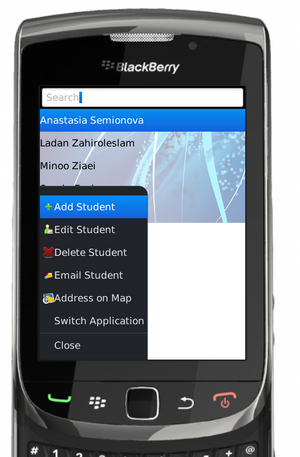
6.4. Type in the student's first and last name, and e-mail address:
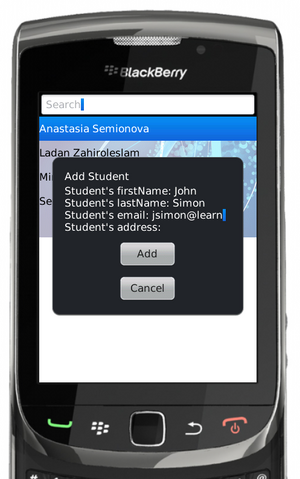
6.5. Click save. The list should get updated:
