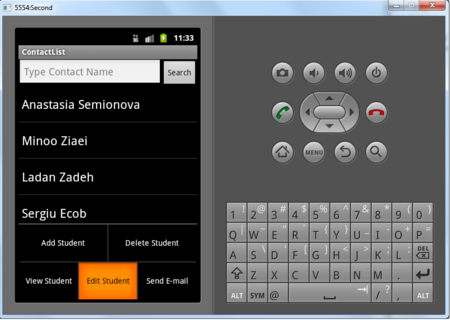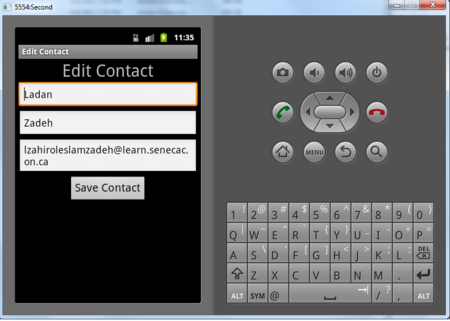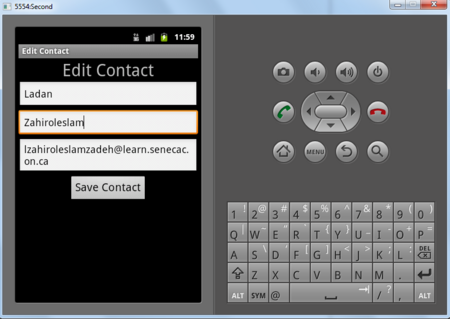Teams Winter 2011/team1/Android/Edit Contact
Contents
8. Edit Contact
8.1 Create Edit Layout
8.1.1 Add the String value for the layout title to String.xml:===
<string name="editContact_textView">Edit Contact</string>8.1.2 Right click on layout -> New -> Android XML File .
8.1.3 Enter edit.xml for the file name and check Layout:
8.1.4 Using Linear Layout, create this layout for editing contact information:
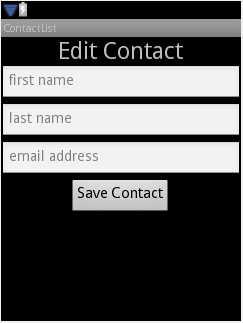
8.1.5 Here is the edit.xml implementation:
<?xml version="1.0" encoding="utf-8"?>
<LinearLayout xmlns:android="http://schemas.android.com/apk/res/android"
android:layout_width="match_parent" android:layout_height="match_parent"
android:orientation="vertical">
<TextView android:layout_width="wrap_content"
android:layout_height="wrap_content" android:id="@+id/titleTextViewEdit"
android:gravity="center_vertical" android:textSize="30dp"
android:layout_gravity="center" android:text="@string/editContact_textView"></TextView>
<EditText android:layout_width="match_parent"
android:layout_height="wrap_content" android:layout_marginBottom="3dp" android:hint="@string/hint_first_name" android:id="@+id/firstNameEdit"></EditText>
<EditText android:layout_width="match_parent"
android:layout_height="wrap_content" android:isScrollContainer="true"
android:layout_marginBottom="3dp" android:hint="@string/hint_last_name" android:id="@+id/lastNameEdit"></EditText>
<EditText android:layout_width="match_parent"
android:layout_height="wrap_content" android:layout_marginBottom="3dp" android:hint="@string/hint_email" android:id="@+id/emailEdit"></EditText>
<Button android:layout_width="wrap_content"
android:layout_height="wrap_content" android:id="@+id/saveContact_buttonEdit"
android:text="@string/saveButton" android:gravity="center_horizontal"
android:layout_gravity="center_horizontal" android:textSize="20dp"></Button>
</LinearLayout>8.2 Create EditContactActivity
8.2.1 Create the EditContactActivity in your package and make sure it extends Activity class.
package cs.ecl.team1.android;
import android.app.Activity;
public class AddContactActivity extends Activity {
@Override
protected void onCreate(Bundle savedInstanceState) {
super.onCreate(savedInstanceState);
}
}8.2.2 Add private fields:
private String firstName;
private String lastName;
private String email;8.2.3 Make sure that on creation it adds the edit layout to the view, so change the OnCreate method:
@Override
protected void onCreate(Bundle savedInstanceState) {
super.onCreate(savedInstanceState);
setContentView(R.layout.edit); // adds edit layout to view
}
}8.2.4 get the Intent of this Activity (later when starting this activity, we will send an Intent including the data of the selected student for editing). Then read he data from it and set the EditTexts values:
@Override
protected void onCreate(Bundle savedInstanceState) {
super.onCreate(savedInstanceState);
setContentView(R.layout.edit); // adds edit layout to view
Intent i = this.getIntent(); // get this page intent
// read the data from the Intent
EditText fNameEditText = (EditText) findViewById(R.id.firstNameEdit);
fNameEditText.setText(i.getStringExtra("oldFirstName"));
EditText lNameEditText = (EditText) findViewById(R.id.lastNameEdit);
lNameEditText.setText(i.getStringExtra("oldLastName"));
EditText emailEditText = (EditText) findViewById(R.id.emailEdit);
emailEditText.setText(i.getStringExtra("oldEmail"));
}
}8.2.5 Add and implement the save button: in the OnCreate method:
//save Button implementation
Button saveButton = (Button) findViewById(R.id.saveContact_buttonEdit);
saveButton.setOnClickListener(new OnClickListener() {
public void onClick(View arg0) {
firstName = ((EditText) findViewById(R.id.firstNameEdit)).getText().toString();
lastName = ((EditText) findViewById(R.id.lastNameEdit)).getText().toString();
email = ((EditText) findViewById(R.id.emailEdit)).getText().toString();
finish();
}
});8.3.5 Now you need to override the finish() method:
@Override
public void finish() {
Intent i = new Intent();
if (firstName.equals("") && lastName.equals("") && email.equals("")) {
setResult(0);
}
else { // add the modified data to the intent
i.putExtra("newFirstName", firstName);
i.putExtra("newLastName", lastName);
i.putExtra("newEmail", email);
setResult(RESULT_OK, i);
}
super.finish();
}8.3.6 Here is the completed source of the EditContactActivity:
package cs.ecl.team1.android;
import android.app.Activity;
import android.content.Intent;
import android.os.Bundle;
import android.view.View;
import android.view.View.OnClickListener;
import android.widget.Button;
import android.widget.EditText;
public class EditContactActivity extends Activity {
private String firstName;
private String lastName;
private String email;
@Override
protected void onCreate(Bundle savedInstanceState) {
super.onCreate(savedInstanceState);
setContentView(R.layout.edit);
// get the intent sent to this class
Intent i = this.getIntent();
EditText fNameEditText = (EditText) findViewById(R.id.firstNameEdit);
fNameEditText.setText(i.getStringExtra("oldFirstName"));
EditText lNameEditText = (EditText) findViewById(R.id.lastNameEdit);
lNameEditText.setText(i.getStringExtra("oldLastName"));
EditText emailEditText = (EditText) findViewById(R.id.emailEdit);
emailEditText.setText(i.getStringExtra("oldEmail"));
//save Button implementation
Button saveButton = (Button) findViewById(R.id.saveContact_buttonEdit);
saveButton.setOnClickListener(new OnClickListener() {
public void onClick(View arg0) {
firstName = ((EditText) findViewById(R.id.firstNameEdit)).getText().toString();
lastName = ((EditText) findViewById(R.id.lastNameEdit)).getText().toString();
email = ((EditText) findViewById(R.id.emailEdit)).getText().toString();
finish();
}
});
}
@Override
public void finish() {
Intent i = new Intent();
if (firstName.equals("") && lastName.equals("") && email.equals("")) {
setResult(0);
}
else {
i.putExtra("newFirstName", firstName);
i.putExtra("newLastName", lastName);
i.putExtra("newEmail", email);
setResult(RESULT_OK, i);
}
super.finish();
}
}8.3 Add the EditContactActivity to the Android Manifest
Now we have to declare our EditContactActivity in the Manifest: open the AndroidManifest.xml and add this:
<activity android:label="Edit Contact" android:name="EditContactActivity"></activity>