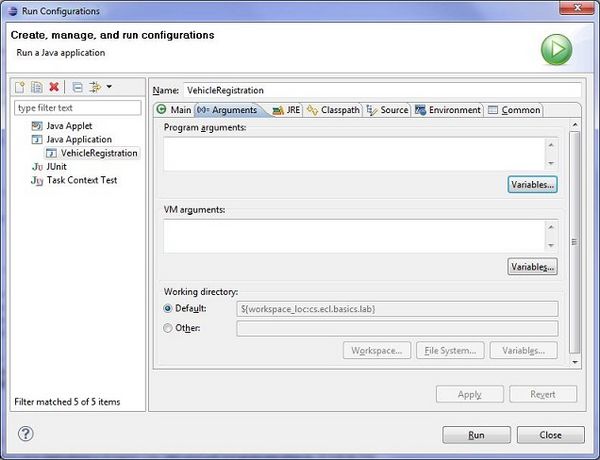Difference between revisions of "Team1/Running your programs"
Ladanzahir (talk | contribs) |
Ladanzahir (talk | contribs) |
||
| Line 6: | Line 6: | ||
11.3. As our sample application writes to console, the result of running this application is shown on the console view.<br /> | 11.3. As our sample application writes to console, the result of running this application is shown on the console view.<br /> | ||
[[Image:Run3.jpg|700px ]]<br/><br/> | [[Image:Run3.jpg|700px ]]<br/><br/> | ||
| + | 11.4. If the main function takes arguments, they can be specified in run configuration, by selecting "Run Configuration" from "Run As" menu. | ||
| + | [[Image:Run4.jpg|400px ]]<br/> | ||
| + | In the Run Configuration Window, select Arguments tab and set the variable values there (this sample application does not need Arguments). | ||
| + | [[Image:Run5.jpg|600px ]]<br/><br/> | ||
Revision as of 18:10, 30 January 2011
11. Running Your Program
11.1. Make sure that your project has a class that includes the main() method.
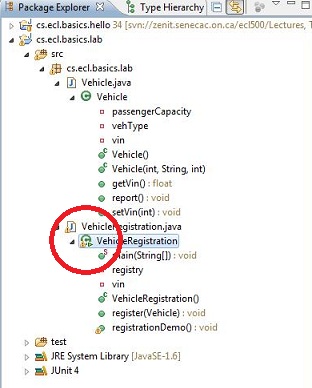
11.2. In the package explorer, select your project, right click and select "Run As", then choose "Java Application" (because we are creating an application not an applet).
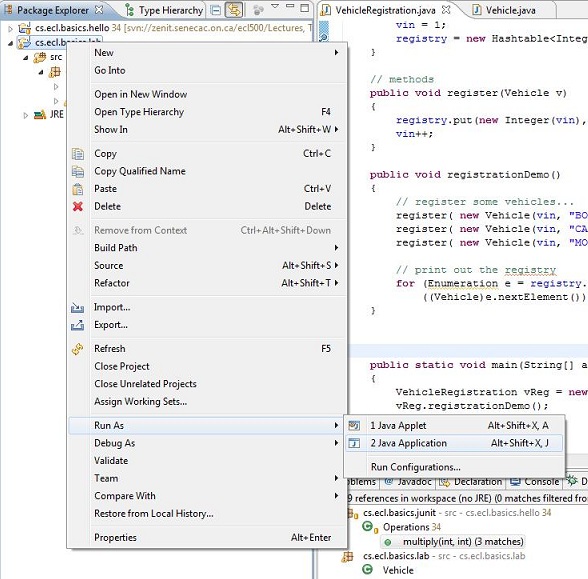
11.3. As our sample application writes to console, the result of running this application is shown on the console view.

11.4. If the main function takes arguments, they can be specified in run configuration, by selecting "Run Configuration" from "Run As" menu.
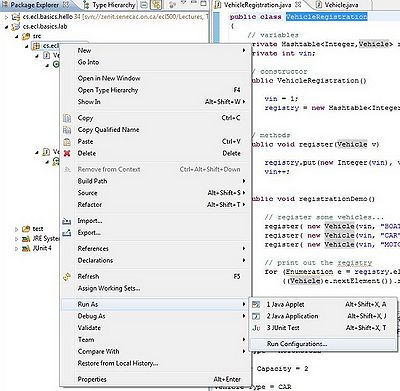
In the Run Configuration Window, select Arguments tab and set the variable values there (this sample application does not need Arguments).