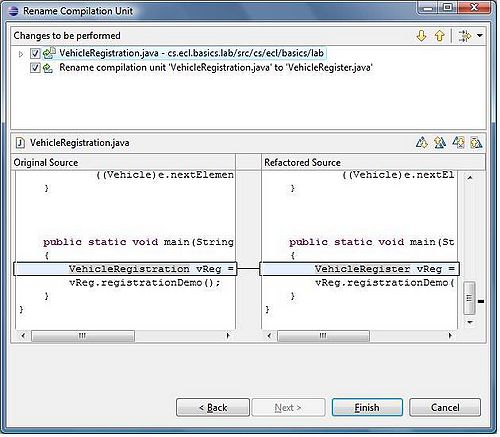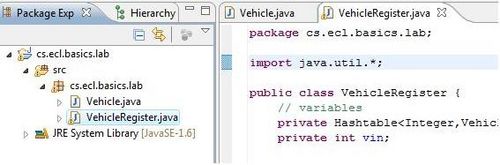Difference between revisions of "Team1/Renaming Java elements"
(Created page with ' '''6. Renaming Java elements ''' <br/>Go to the "src" folder in your package and right click on it, then select: New -> Class 500px <br/>In the "New …') |
|||
| (9 intermediate revisions by the same user not shown) | |||
| Line 1: | Line 1: | ||
| + | === 6. Renaming Java elements === | ||
| + | 6.1. While the particular class is selected, click on ''Refactor -> Rename''<br/> | ||
| + | [[Image:rename1.jpg |400px]] | ||
| − | ''' | + | <br/>6.2. In the ''Rename Compilation Unit'' window, write down the new name for the class, e.g.''VehicleRegistration'' and check the Update references" then click on Next .<br /> |
| − | + | [[Image:rename2.jpg |500px ]] | |
| − | |||
| − | <br/>In the | + | <br/>6.3. In the new window, the changes to be performed are displayed. <br /> |
| − | + | [[Image:rename3.jpg |500px ]] | |
| − | <br/> | + | <br/>6.4. Note the new class name in the content of the class..<br /> |
| − | + | [[Image:rename4.jpg |500px ]] | |
| − | <br/> | ||
| − | |||
Latest revision as of 12:19, 30 January 2011
6. Renaming Java elements
6.1. While the particular class is selected, click on Refactor -> Rename
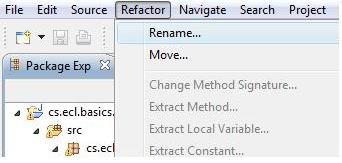
6.2. In the Rename Compilation Unit window, write down the new name for the class, e.g.VehicleRegistration and check the Update references" then click on Next .
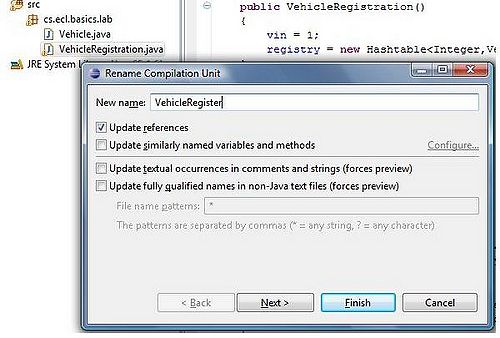
6.3. In the new window, the changes to be performed are displayed.