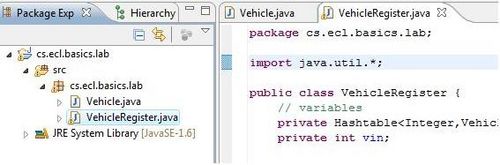Difference between revisions of "Team1/Renaming Java elements"
| Line 2: | Line 2: | ||
6.1. While the particular class is selected, click on ''Refactor -> Rename''<br/> | 6.1. While the particular class is selected, click on ''Refactor -> Rename''<br/> | ||
| − | [[Image:rename1.jpg | | + | [[Image:rename1.jpg |500px]] |
<br/>6.2. In the ''Rename Compilation Unit'' window, write down the new name for the class, e.g.''VehicleRegistration'' and check the Update references" then click on Next .<br /> | <br/>6.2. In the ''Rename Compilation Unit'' window, write down the new name for the class, e.g.''VehicleRegistration'' and check the Update references" then click on Next .<br /> | ||
| − | [[Image:rename2.jpg | | + | [[Image:rename2.jpg |400px ]] |
<br/>6.3. In the new window, the changes to be performed are displayed. <br /> | <br/>6.3. In the new window, the changes to be performed are displayed. <br /> | ||
| − | [[Image:rename3.jpg | | + | [[Image:rename3.jpg |500px ]] |
<br/>6.4. In the new window, the changes to be performed are displayed.<br /> | <br/>6.4. In the new window, the changes to be performed are displayed.<br /> | ||
| − | [[Image:rename4.jpg | | + | [[Image:rename4.jpg |500px ]] |
Revision as of 12:17, 30 January 2011
6. Renaming Java elements
6.1. While the particular class is selected, click on Refactor -> Rename
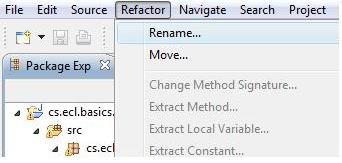
6.2. In the Rename Compilation Unit window, write down the new name for the class, e.g.VehicleRegistration and check the Update references" then click on Next .
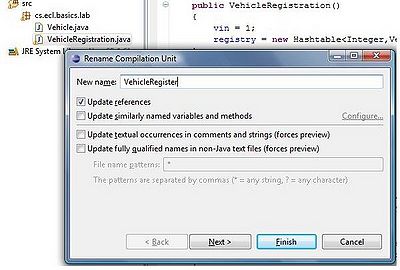
6.3. In the new window, the changes to be performed are displayed.
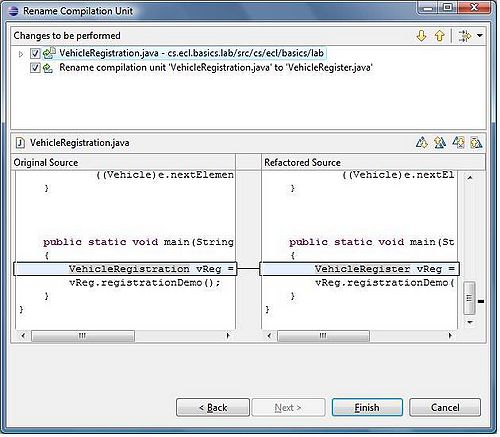
6.4. In the new window, the changes to be performed are displayed.