Difference between revisions of "Team1/Creating your first Java project"
(→Creating your first Java project) |
|||
| Line 15: | Line 15: | ||
[[Image: Java_Package2.jpg | 550px]] | [[Image: Java_Package2.jpg | 550px]] | ||
| − | <br/>1.5. | + | <br/>1.5. Now you can add/create Java classes to your project |
| − | |||
| − | |||
| − | |||
| − | |||
| − | |||
| − | |||
| − | |||
| − | |||
| − | |||
| − | |||
| − | |||
| − | |||
| − | |||
| − | |||
| − | |||
| − | |||
| − | |||
Revision as of 07:49, 1 February 2011
Creating your first Java project
1.1. Select from the Menu: File -> New -> Java Project
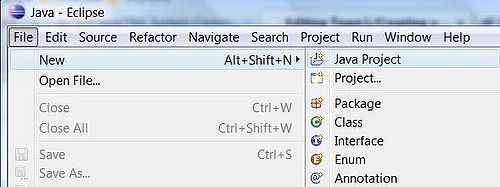
1.2. In the Create the Java Project window specify the project name (follow the Java convention) and leave "Use default location" checked. Press Finish to create the project
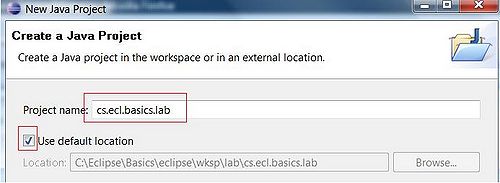
1.3. Now create a package. Select folder src, right click on it and select New -> Packege
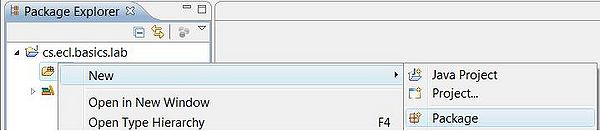
1.4. Specify the package name (Java convention is to use the same name as project). Press Finish
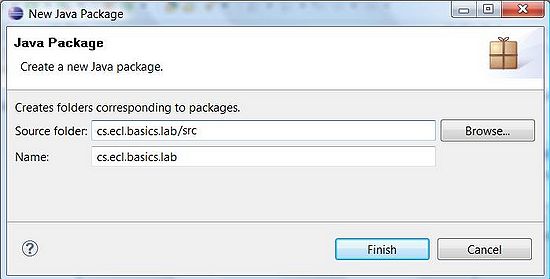
1.5. Now you can add/create Java classes to your project