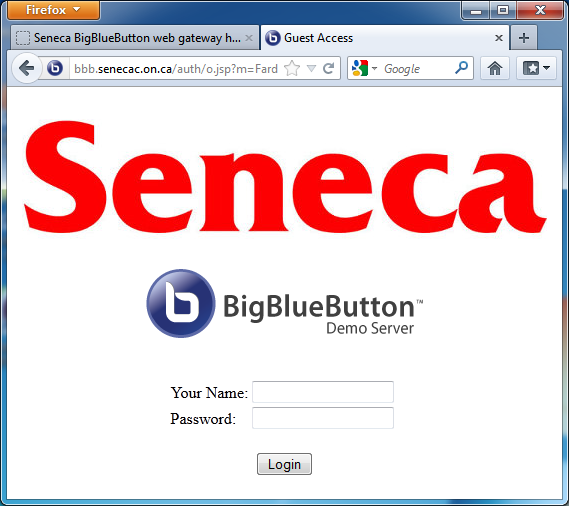Difference between revisions of "Seneca BigBlueButton web gateway - Joining a meeting"
(Created page with '=Joining a meeting= ==Non-Seneca guests (Using a guest URL)== # Copy and paste the URL into a browser (i.e. Firefox, Chrome, Internet Explorer, etc...) # You will see the followi…') |
|||
| Line 3: | Line 3: | ||
# Copy and paste the URL into a browser (i.e. Firefox, Chrome, Internet Explorer, etc...) | # Copy and paste the URL into a browser (i.e. Firefox, Chrome, Internet Explorer, etc...) | ||
# You will see the following page: | # You will see the following page: | ||
| − | # Enter | + | [[File:Guestlogin.png]] |
| + | # Enter a name that others recognize you with, in the meeting | ||
# Enter the password sent to you with the URL | # Enter the password sent to you with the URL | ||
| − | # Click on | + | # Click on Login |
==Seneca Users== | ==Seneca Users== | ||
# login to https://bbb.senecac.on.ca using your Seneca ID and password | # login to https://bbb.senecac.on.ca using your Seneca ID and password | ||
Revision as of 15:00, 26 June 2012
Contents
Joining a meeting
Non-Seneca guests (Using a guest URL)
- Copy and paste the URL into a browser (i.e. Firefox, Chrome, Internet Explorer, etc...)
- You will see the following page:
- Enter a name that others recognize you with, in the meeting
- Enter the password sent to you with the URL
- Click on Login
Seneca Users
- login to https://bbb.senecac.on.ca using your Seneca ID and password
- you may get a warning on the SSL certificate! Accept the risk and proceed. The reason you are getting this message is that this server is a Demo server and the SSL certificate on it is self-signed. There is no actual risk and your User id and password is being passed through a secure layer.
- When logged in, click on "join" link
- From the list of meeting select the one you were invited to
- Enter the password you were sent along with the invitation
- Click on join.