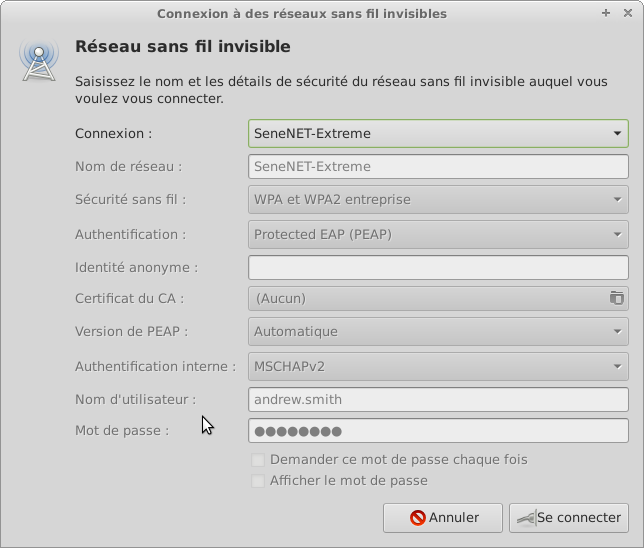Difference between revisions of "SeneNET-Extreme"
(Created page with 'This is the new (winter 2013) wifi network, this setup has been done on Linux Mint 14 (XFCE spin) at Seneca@York. Steps to set it up: # Left-click on the NetoworkManager icon. …') |
|||
| Line 5: | Line 5: | ||
# Left-click on the NetoworkManager icon. SeneNET may or may not show up in there, regardless - we don't want to use it. | # Left-click on the NetoworkManager icon. SeneNET may or may not show up in there, regardless - we don't want to use it. | ||
# Click connect to hidden wireless network | # Click connect to hidden wireless network | ||
| + | ## Network name: SeneNET-Extreme | ||
| + | ## Security: WPA or WPA2 enterprise | ||
| + | ## Authentication: Protected EAP (PEAP) | ||
| + | ## Anonymous identity: leave this empty | ||
| + | ## CA certificate: none | ||
| + | ## PEAP version: automatic | ||
| + | ## Internal authentication: MSCHAPv2 | ||
| + | ## Username/password: your seneca credentials | ||
| − | + | [[Image:SeneNET-Extreme.png]] | |
| − | + | ||
| + | Enjoy! | ||
Revision as of 10:05, 13 June 2013
This is the new (winter 2013) wifi network, this setup has been done on Linux Mint 14 (XFCE spin) at Seneca@York.
Steps to set it up:
- Left-click on the NetoworkManager icon. SeneNET may or may not show up in there, regardless - we don't want to use it.
- Click connect to hidden wireless network
- Network name: SeneNET-Extreme
- Security: WPA or WPA2 enterprise
- Authentication: Protected EAP (PEAP)
- Anonymous identity: leave this empty
- CA certificate: none
- PEAP version: automatic
- Internal authentication: MSCHAPv2
- Username/password: your seneca credentials
Enjoy!