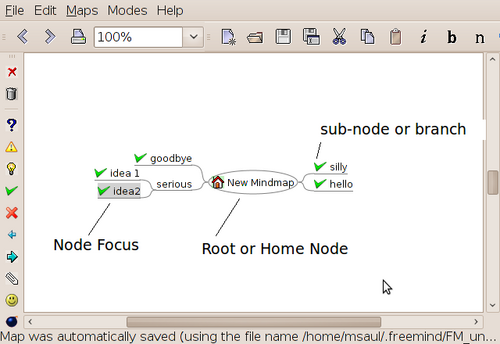Requesting Application Software
In order to create an effective computer system (including and computer lab), planning is essential. A simple tool to help plan for required software is to use a Mind Map.
Contents
Mind Mapping - Definition
A mind map is a diagram used to help visualize a set a related ideas. The mind map starts with a central idea or object, and then other sub-ideas or objects (called nodes) branch-out from the center. You can use a mind map to help develop projects, presentations, or simply use to help solve a problem...
In order to determine your software needs, it is highly recommended to create a mind map to document your computer needs. Usually larger companies go through a similar process of system analysis and design which detects user needs, and also provides comprehensive documentation to build a computer system (eg. organizational charts, Data-Flow-Diagrams, System Flowscharts, Ghantt Charts, etc). A Mind Map allows a simple and quick method to group computer needs to allow the AVIT department to find, install, and document the most appropriate computer application.
Facilitators and users are encouraged to gather in a group to create a Mind Map. Needs can be specific or immediate, but could also include "wish list" needs that may be addressed or implemented at a future date (if possible).
Mind Mapping Application: Freemind
The Westminster Computer Lab has a mind-mapping application called Freemind. You can use this application to create, print or publish your mind map on the Internet. To launch the Freemind application, you make the following menu selections: APPLICATIONS → OFFICE → Freemind
Once the freemind application has been launched, open a new mind map by making the following menu selections: FILE → NEW
The process of making mind maps in the Freemind application is simple. Press the INSERT key to create a new node (or branch) from an existing location. Use arrow keys or click to change the focus of a node or to the root location. Icons can be added or removed from nodes (see menu items). WARNING: Always double-check to select the FOCUS of your node (location) before inserting another node!!!
To move locations of the node or branch, press CTRL UPARROW or CTRL DOWNARROW keys. If you continue to press these keys, the node will move to the other side of the root node.
Your Mind Map can be saved in its native file format (*.mm), or you can publish the document as a webpage (with links). You can also simply copy and paste the image into other documents such as the OpenOffice Word.
Freemind Tutorials
Here are links for a one-page Freemind Tutorial handout that I created for Westminster Computer Lab. You can print and handout for a user training session:
Process to Request Computer Account
You can book an appointment with AVIT members to generate a mind-map, or you can create a Mind Map in the Westminster Computer Lab using the Freemind Mind Mapping application. You must contact AVIT to request computer applications to be installed in the Westminster Computer Lab.