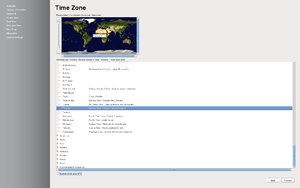Difference between revisions of "Pidora 18 Firstboot"
(Created page with 'Category:Pidora 18 (Raspberry Pi Fedora Remix) == What is firstboot ?== firstboot is the program that runs on the first boot of a Fedora or Red Hat Enterprise Linux system t…') |
(→Firstboot Modules) |
||
| Line 6: | Line 6: | ||
== Firstboot Modules == | == Firstboot Modules == | ||
| − | Welcome | + | === Welcome === |
| + | |||
The first time you boot up Pidora you can expect to see the welcome screen. | The first time you boot up Pidora you can expect to see the welcome screen. | ||
| + | [[Image:pidora_18_welcome.png|thumb|Welcome Screen|none]] | ||
| + | |||
| + | === License === | ||
| − | |||
Followed by License Information | Followed by License Information | ||
| + | [[Image:pidora_18_license.png|thumb|License Information|none]] | ||
| + | |||
| + | === keyboard === | ||
| − | |||
The next step is to configure your keyboard language. | The next step is to configure your keyboard language. | ||
| + | [[Image:pidora_18_keyboard.png|thumb|Keyboard Language|none]] | ||
| + | |||
| + | === Create User === | ||
| − | |||
Here you will be able to configure a regular user. There is an option to add this user to the administrators group. | Here you will be able to configure a regular user. There is an option to add this user to the administrators group. | ||
| + | [[Image:pidora_18_createuser.png|thumb|Create User|none]] | ||
| + | |||
| + | === Root User === | ||
| − | |||
This screen is used to set the root password, by default the root user password is already set to "raspberrypi" | This screen is used to set the root password, by default the root user password is already set to "raspberrypi" | ||
| + | [[Image:pidora_18_rootuser.png|thumb|Root User|none]] | ||
| + | |||
| + | === Date and Time === | ||
| − | |||
This used to decide whether you would like to synchronize the date and time over the network. | This used to decide whether you would like to synchronize the date and time over the network. | ||
| + | [[Image:pidora_18_dateandtime.png|thumb|Date and Time|none]] | ||
| + | |||
| + | === Time Zone === | ||
| − | |||
Here is where the time zone information is entered. | Here is where the time zone information is entered. | ||
| + | [[Image:pidora_18_timezone.png|thumb|Time Zone|none]] | ||
| + | |||
| + | === Filesystem Settings === | ||
| − | |||
This setting is used to resize the sd card so that the maximum amount of space that is free on the card can be used. There is also an option to configure how big you would like the swap. | This setting is used to resize the sd card so that the maximum amount of space that is free on the card can be used. There is also an option to configure how big you would like the swap. | ||
| + | [[Image:pidora_18_filesystem.png|thumb|Filesystem Settings|none]] | ||
| + | |||
| + | === System Settings === | ||
| − | |||
These settings are used to set the hostname for the Raspberry Pi, and to select how you would like the system to boot (Graphical/Text) Mode and the video configuration. | These settings are used to set the hostname for the Raspberry Pi, and to select how you would like the system to boot (Graphical/Text) Mode and the video configuration. | ||
| + | [[Image:pidora_18_systemsettings.png|thumb|System Settings|none]] | ||
Revision as of 19:13, 21 May 2013
Contents
What is firstboot ?
firstboot is the program that runs on the first boot of a Fedora or Red Hat Enterprise Linux system that allows you to configure more things than the installer allows.
Firstboot Modules
Welcome
The first time you boot up Pidora you can expect to see the welcome screen.
License
Followed by License Information
keyboard
The next step is to configure your keyboard language.
Create User
Here you will be able to configure a regular user. There is an option to add this user to the administrators group.
Root User
This screen is used to set the root password, by default the root user password is already set to "raspberrypi"
Date and Time
This used to decide whether you would like to synchronize the date and time over the network.
Time Zone
Here is where the time zone information is entered.
Filesystem Settings
This setting is used to resize the sd card so that the maximum amount of space that is free on the card can be used. There is also an option to configure how big you would like the swap.
System Settings
These settings are used to set the hostname for the Raspberry Pi, and to select how you would like the system to boot (Graphical/Text) Mode and the video configuration.