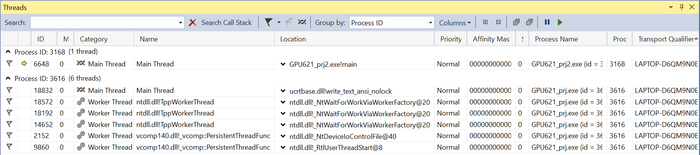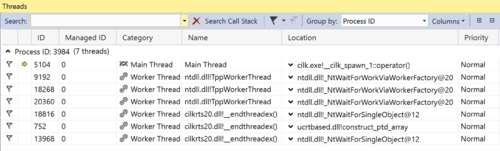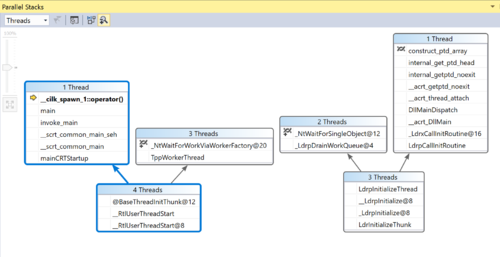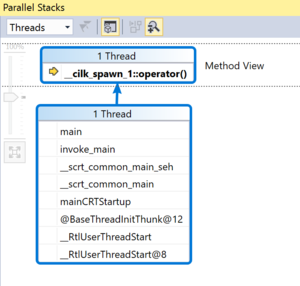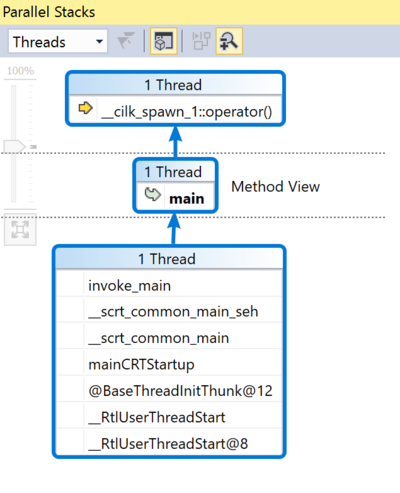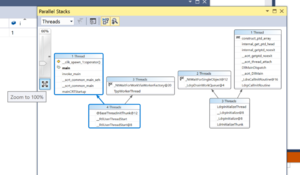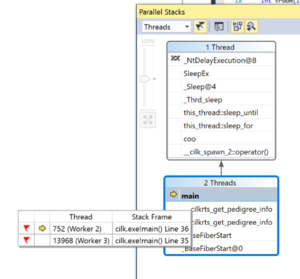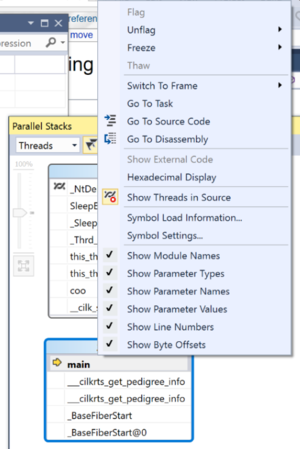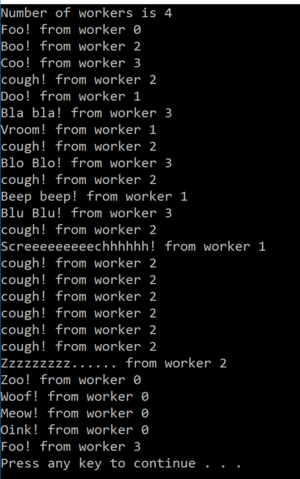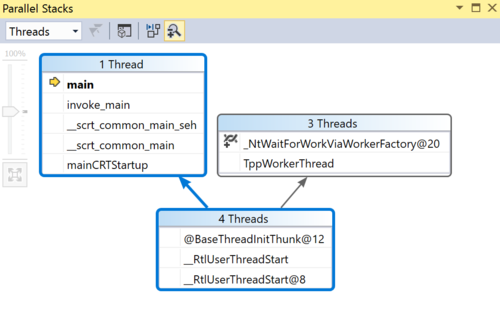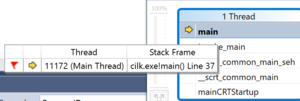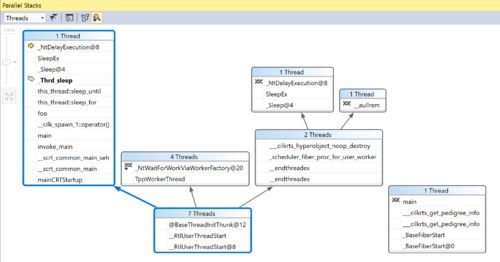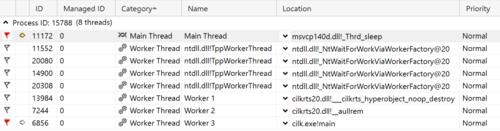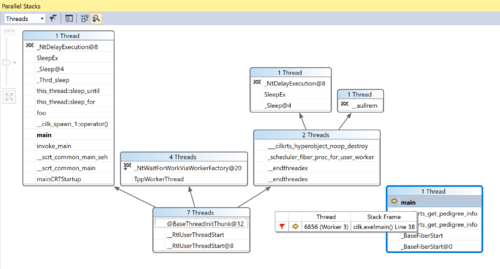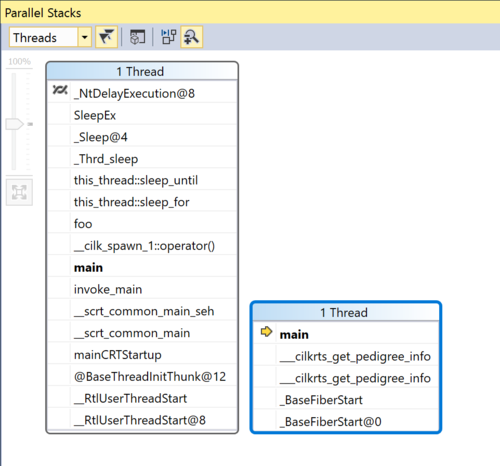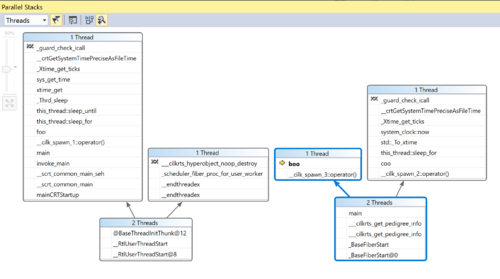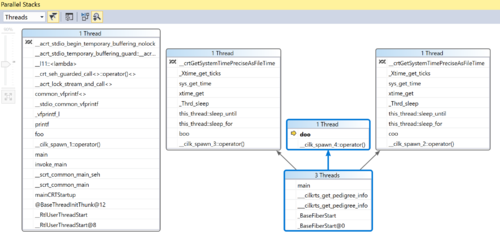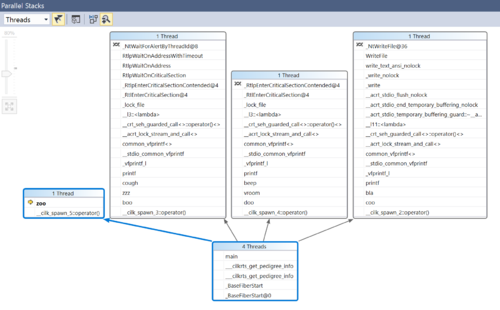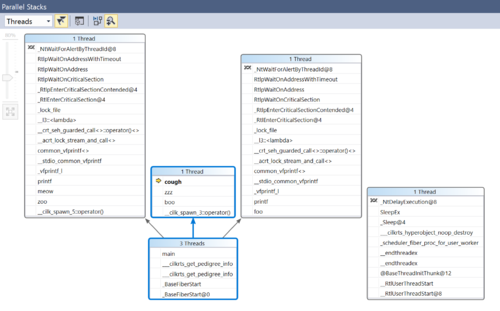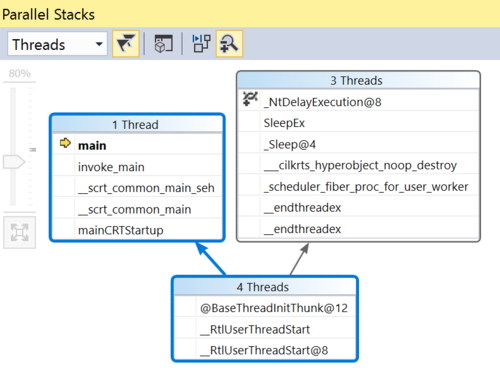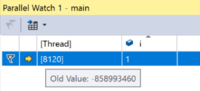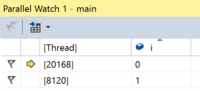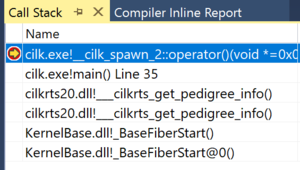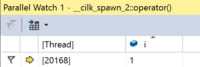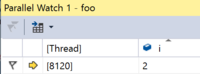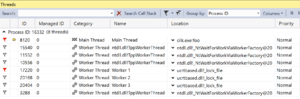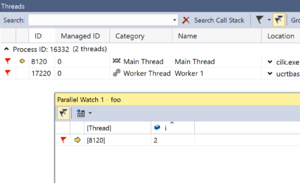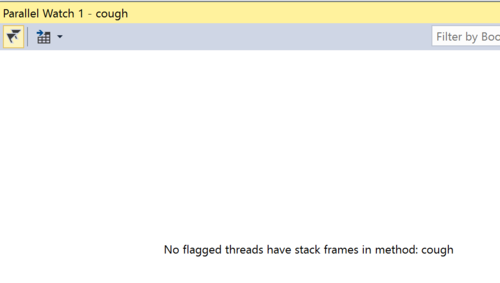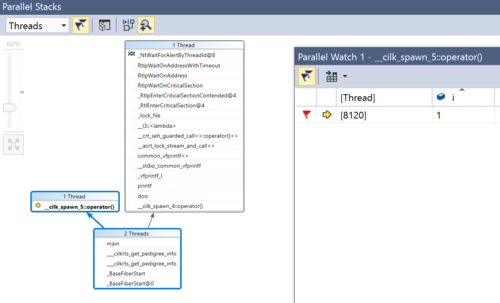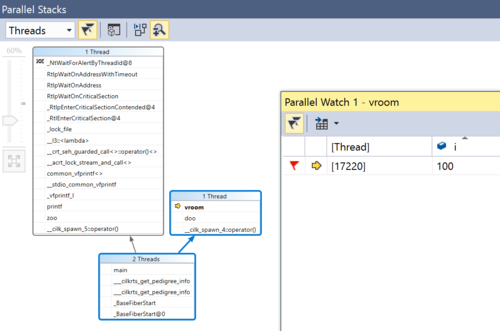OpenMP Debugging in Visual Studio / Team Debug
Group Members
please feel free to change the contents' depth!!!
test1
test
Processes(Rough)
Processes Why would you have multiple projects in one solution? https://stackoverflow.com/questions/8678251/benefits-of-multiple-projects-and-one-solution
- services
- custom setup actions
- working multiple languages
- creating libraries used in different places
- large programs could be made up of many smaller projects for better management
- working with multiple applications that interact with each other
Configuration
https://msdn.microsoft.com/en-us/library/jj919165.aspx
By default breaking/stepping/stopping applies to all other processes, but can be changed if you needed.
In order to add a new process you need to find the .pdb files.
The debugger needs access to these files of the processes
.pdb file holds the debugging and project state info that’s created on compile
Multiple processes
Each project is an individual process
If you have more than one project in a project solution, you can choose which projects the debugger starts
You could also attach a process outside of the debugger to the debugger, including processes on a remote device but your inspection ability is limited
You could also set process to automatically start in the debugger – useful for services and custom setup actions
When you have multiple processes, only one process is active in the debugger, but in order to switch between processes, you must be in break mode
When you switch to a process, all windows will show information for that process only
When you stop debugging, if the current process was launched from the debugger it will terminate, however if you attached the debugger to the current process (attach to a process outside of vs2017), the debugger will detach and leave that process running
Background
How can we debug the parallel program? bra bra bra... Our test environment is "visual studio 2015" and "Intel Parallel Studio XE 2016"
User Interface
Attach to Process dialog box
Processes window
-shortcut
-how to open
-description/How to use
-info you can see
-what is attach
-what is detach
Threads window
-shortcut
-how to open
-description/how to use
-info you can see
Source window
Debug Location toolbar
Parallel Stacks window
The Parallel Stacks Window shows call stack information for all the threads in your application. You can focus on different threads and see the stack frames for them.
Setup:
1. When you start debug (F5), click on Debug > Windows > Parallel Stacks.
2. To be able to see more detailed debug info in the Parallel Stacks Window, go to Debug > Options, and under Debugging > General uncheck "Enable Just My Code", and under Debugging > Symbols put a checkmark on "Microsoft Symbol Servers". This will give more descriptive content for stack frames within the Parallel Stacks Window.
How to Use:
As you step to each breakpoint in your debug program, the Parallel Stacks Window will show all of the threads at that point in your program, and their call stacks.
For example, at this breakpoint of a program, here are all of the threads, as per the Threads Window:
And this is the corresponding Parallel Stacks Window:
There are a total of 7 threads. The Active one is the one with the yellow arrow in the Threads View, which is "Main Thread", and correspondingly, this active thread will have blue-highlighted boxes in the Stacks View, which represents the whole stack for that thread. A stack consists of one or more stack frames, which are represented by each of the rows inside the boxes. The yellow arrow shows where the stack frame actually is, and we can see all of the previous stack calls for that thread. A box represents the call stack that is common for 1 or more threads, until they break off into their own individual stacks. So for the Main Thread's stack, we see that it originated in a call segment that 4 threads were part of, of which the Main Thread split off into its own segment on the left, and 3 other threads split off into another segment. The other 3 threads started in a different stack segment, as shown on the bottom right box, and got separated into two different segments.
We can also see a Method View. By clicking on the "Toggle Method View" icon on the top of the Window, we will see the current highlighted thread stack in an organization that shows the call stack for only that thread, with a focus on the method that calls the current selected stack frame, as well as the method it calls. Here is the Method View for the current thread:
And if we double click on any of the other stack frames, it will be made the focus of the view, with the calling method below it and the called method above:
If our Window is too small that it doesn't fit the entire diagram in, we can click on the "Zoom to 100%" icon underneath the zoom bar so that the whole diagram fits inside the window:
Furthermore, if we had flagged certain threads, we can click on the Threads icon in the top of the window to see only the stacks for the flagged threads.
Features:
- Stack Frames
When we hover our mouse over any stack frame, we can see details about all the threads that are in the stack frame, and the corresponding code and line in the program.
When we right click on a stack frame, we get a bunch of options:
The options are quite self-explanatory, of which some notable features include going to the source code for a stack frame, going to the Disassembly, flagging/unflagging a thread, or switching to that specific frame, where all of your views will focus on that frame.
Parallel Tasks window
Parallel Watch window
GPU Threads window
Walkthrough
Case A
How to use Process window and thread window under multiple OpenMP project
1. set OpenMP
2. create multiple subprojects in one project
3. set up multiple start up
4. how debug windows shows the status of multiple projects
5. how you can use each tool to find helpful info
project1: test1.cpp
#include <iostream>
using namespace std;
int main() {
#pragma omp parallel
{
#pragma omp for
for (int i = 0; i < 10; i++)
cout << " now i at test1= " << i << endl;
}
}
Project2: test2.cpp
#include <iostream>
using namespace std;
int main() {
#pragma omp parallel
{
#pragma omp for
for (int j = 0; j < 10; j++)
cout << " now j at test2= " << j << endl;
}
}
Case B - Using the Parallel Stacks and the Parallel Watch Window
We will use the following program, which uses cilk API for parallelization, to experiment with the Parallel Stacks and the Parallel Watch Window:
// cilkthreads.cpp
#include <iostream>
#include <cilk/cilk.h>
#include <cilk/cilk_api.h>
#include <thread> // std::this_thread::sleep_for
#include <chrono> // std::chrono::seconds
int foo(int i);
int boo(int i);
int coo(int i);
int doo(int i);
int zoo(int i);
int bla(int i);
int blo(int i);
int blu(int i);
int vroom(int i);
int beep(int i);
int screech(int i);
int woof(int i);
int meow(int i);
int oink(int i);
int zzz(int i);
int cough(int i);
int main() {
int nwt = __cilkrts_get_nworkers();
std::cout << "Number of workers is " << nwt << std::endl;
int i = 1;
cilk_spawn foo(i);
cilk_spawn coo(i);
cilk_spawn boo(i);
cilk_spawn doo(i);
cilk_spawn zoo(i);
foo(i);
cilk_sync;
return 0;
}
int foo(int i) {
++i;
int tid = __cilkrts_get_worker_number();
std::this_thread::sleep_for(std::chrono::seconds(1));
printf("Foo! from worker %d\n", tid);
return i;
}
int boo(int i) {
i += 5;
int tid = __cilkrts_get_worker_number();
std::this_thread::sleep_for(std::chrono::seconds(1));
printf("Boo! from worker %d\n", tid);
i = zzz(i);
return i ;
}
int coo(int i) {
i *= 10;
int tid = __cilkrts_get_worker_number();
std::this_thread::sleep_for(std::chrono::seconds(1));
printf("Coo! from worker %d\n", tid);
i = bla(i);
return i;
}
int doo(int i) {
i *= 100;
int tid = __cilkrts_get_worker_number();
std::this_thread::sleep_for(std::chrono::seconds(1));
printf("Doo! from worker %d\n", tid);
i = vroom(i);
return i;
}
int zoo(int i) {
--i;
int tid = __cilkrts_get_worker_number();
std::this_thread::sleep_for(std::chrono::seconds(1));
printf("Zoo! from worker %d\n", tid);
i = woof(i);
i = meow(i);
i = oink(i);
return i;
}
int bla(int i) {
i *= 3;
int tid = __cilkrts_get_worker_number();
printf("Bla bla! from worker %d\n", tid);
i = blo(i);
return i;
}
int blo(int i) {
i += 4;
int tid = __cilkrts_get_worker_number();
printf("Blo Blo! from worker %d\n", tid);
i = blu(i);
return i;
}
int blu(int i) {
i *= 7;
int tid = __cilkrts_get_worker_number();
printf("Blu Blu! from worker %d\n", tid);
return i;
}
int vroom(int i) {
i += 5;
int tid = __cilkrts_get_worker_number();
printf("Vroom! from worker %d\n", tid);
i = beep(i);
return i;
}
int beep(int i) {
i -= 2;
int tid = __cilkrts_get_worker_number();
printf("Beep beep! from worker %d\n", tid);
i = screech(i);
return i;
}
int screech(int i) {
i -= 5;
int tid = __cilkrts_get_worker_number();
printf("Screeeeeeeeechhhhhh! from worker %d\n", tid);
return i;
}
int woof(int i) {
i += 12;
int tid = __cilkrts_get_worker_number();
printf("Woof! from worker %d\n", tid);
return i;
}
int meow(int i) {
i *= 6;
int tid = __cilkrts_get_worker_number();
printf("Meow! from worker %d\n", tid);
return i;
}
int oink(int i) {
i++;
int tid = __cilkrts_get_worker_number();
printf("Oink! from worker %d\n", tid);
return i;
}
int zzz(int i) {
i -= 10;
int tid = __cilkrts_get_worker_number();
for (int i = 0; i < 10; i++) {
cough(i);
}
printf("Zzzzzzzzz...... from worker %d\n", tid);
return i;
}
int cough(int i) {
i += 8;
int tid = __cilkrts_get_worker_number();
printf("cough! from worker %d\n", tid);
return i;
}
In the above code, the main program calls functions that may themselves call other functions. At each cilk_spawn keyword, we can expect a new child thread to call the function. However, if the functions have very short operations each, then the different spawns may not even be distributed to different child threads, since each function call may take very fast. That was originally the case, where all of the function calls were done by one thread. Therefore, the functions were adjusted to sleep for 1 second within the function itself. This way, the functions took long enough so that the program did spawn into multiple child threads.
Here is the output of the program:
From the output, we can see that for this run, 4 different threads occupied the 6 function calls. In order of the function calls in the code, worker 0 took foo(), worker 3 took coo(), worker 2 took boo(), worker 1 took doo(), worker 0 took zoo(), and finally worker 3 took the remaining foo() function. Worker 0 in this case actually refers to the Main Thread.
The Parallel Stacks Window allows us to see the call stack information for all active threads at any point in our program.
Setup:
1. Put a breakpoint at all function calls, all function definitions, and cilk_sync.
Walkthrough:
First function call:
At our first function call at
cilk_spawn foo(i);
we can see in the Threads window the Main Thread, with a yellow arrow pointing at it :
and the respective view for Parallel Stacks:
In the above, the blue-highlighted boxes refer to the call stack of the current thread, which is Main Thread, indicated by the yellow arrow. The program begins with 4 threads; 1 splits off into what is our Main Thread, and the other 3 split off elsewhere.
We can hover our mouse over any row in the boxes to get more info:
Hovering above "main" in the Main "1 Thread", we can see which line in the code the current stack frame is at.
As we keep hitting F5, we go through each stack frame at the point of our breakpoints. Here, our foo(i) function was executed. We can see the sleep_for function that was executed, all within the Main thread:
At this point, another thread has begun. We can see "Worker 3" has started in the Threads window:
And if we double click on it, the focus will shift to its call stack in the Parallel Stacks window:
To clear out the other threads from the program which have nothing to do with our cilk spawned threads, we can flag the threads we want in the Threads window, and then click on the flags icon at the top of the Parallel Stacks Window, which will just show the call stacks of the flagged threads:
From this point forward, we will just view the call stacks for the threads which we are flagging, which are the Main Thread, and the 3 worker threads.
Second function call:
cilk_spawn coo(i)
Now Worker 3 has taken the next spawned thread, which we can see the call stack highlighted in blue:
Also, the middle box indicates the 2 threads, Worker 1 and Worker 2, which seem to just be waiting for work. Main Thread on the left also seems to be just waiting.
Third function call:
cilk_spawn boo(i);
Now Worker 1 has taken charge of the next spawned thread, highlighted in blue:
Fourth function call:
cilk_spawn doo(i);
Finally, Worker 2 picks up the next spawned thread:
At this point, the Main thread, in function foo, has already printed its line.
Fifth function call:
cilk_spawn zoo(i);
Finally, the Main thread is available and picks up the next spawned thread, which is a call to zoo function.
As we had stepped to the breakpoint set at each function definitions, we saw that Worker 1's stack call had gone from boo(i), to zzz(i) to cough(i), Worker 2 had gone from doo(i) to vroom(i) to beep(i), and Worker 3's had gone from coo(i) to bla(i).
Sixth function call:
foo(i);
The next thread to free up was Worker 2, which snatched up the call to function foo() since it was available.
Worker 3 is free:
Now, Worker 3 has finished its work and is just waiting, as shown in the rightmost box:
Syncing up:
cilk_sync;
At this point, all spawned threads have synced up, as indicated in the right box, and the Main Thread continues, on the left side box.
The Parallel Stacks Window is a valuable tool in debugging multi-threaded applications as we can have a view of all threads at once and their call stacks in any given time. It allows us to see the delegation of work to different threads as they are made free and as they are indicated by the compiler to work.
Now we will use the Parallel Watch Window to view the variable i, and its value in the different threads as we go through the stack frames as determined by our breakpoints.
Setup:
1. After starting debug (F5), open a Parallel Watch Window, and add i into an <Add Watch> column.
2. Since we also want to see how variable i changes inside each of the functions, on top of the previous breakpoints we placed as in the above walkthrough, we will place more breakpoints, one at each of the return statements in each of the functions. That way we will be able to see the parameter value when it first entered the function, and how it leaves the function.
Walkthrough:
First Function Call:
cilk_spawn foo(i);
At this breakpoint, we can see Main Thread has taken up the spawned thread, and thread id is 8120.
In our Parallel Watch window, the thread is active, and we can see that the value of i is 1. When we hover our mouse over the value, we can see the previous value, which is a random int because that was the value before it was initialized.
Second Function Call:
cilk_spawn coo(i);
When we arrive at the breakpoint of the next function call, we can see thread 20168 in the Parallel Watch window. If we refer back to the Thread window, we can see that this is Worker 2.
The stack frame is based on the main method, so we see the Main Thread's i value, which is 1; meanwhile, Worker 2's i value hadn't been set yet at this point in the stack frame. But when we continue to the next breakpoint, which if we look at the Call Stack Window, we can see the cilk_spawn call being executed, the i value is set to 1.
As we step through each breakpoint, we see the same thing happen with the other worker threads once they pick up a function call, but although the i value gets set once they enter the functions of each of the different calls, when the stack frame goes back to the main method to get ready to call the next function, we don't see the i value as 1 for all threads, because the stack frame from the main method only sees the Main Thread's i set as 1, from the main method. The Parallel Watch only lets us see the pertinent threads for the current stack frame we are on. So we will only see all threads in the same window if we are on a stack frame that belongs from the main method. But as we step into a stack frame that is within one of the functions, we will see the thread that is handling that function, and the i value at that point. This window is not like the Parallel Stacks window where you can see all threads' positions simultaneously.
As we step to the breakpoint that is the return line for the foo(i) function, which Main Thread was working on, we can see the changed value for i:
Foo() had incremented i by 1.
Now let's say we don't care to see all threads based on all of the breakpoints we had put. Let's say we just want to focus on the Main Thread's work, as well as the thread that took the doo(i) function, which according to the Parallel Stacks Window, we can see Worker 1 took up. So in the Threads we will flag those two threads:
And then in our Parallel Watch Window, we will check on the Flag icon in the top corner, which will only watch the threads we have flagged:
Now, we can only focus on the i values for Main Thread and Worker 1. As we step through each breakpoint, the Parallel Watch Window will only show rows that have to do with any of our flagged threads.
We can see that in this stack frame, which is in method cough(i), nothing shows because our two flagged threads don't have that stack frame.
Following Main Thread and Worker 1:
Finally, when we hit the breakpoint where zoo(i) gets called, we can see Main Thread picking up the work, and the value of i upon entering the function is set to 1.
The Parallel Stacks Window also shows just our flagged threads. The blue highlighted boxes are Main Thread's stack, and the right box is Worker 1' stack.
We keep stepping through the breakpoints. Next, we see Worker 1's next stack frame, which is the point where it calls vroom(i) from within doo(i).
At this point, the value of i is 100. At doo(), it had been multiplied by 100.
We keep pressing F5 and see as Main Thread calls woof, meow and oink from doo and see its i value changes, and Worker 1 calls beep, then screech, making the appropriate i changes.
The Parallel Watch Window is great for seeing variables' values in multiple threads, or seeing specific threads and the variables they deal with. This would be good for tracking how a variable changes in a particular thread, especially in very complex calculations where it's easy to lose track of each thread's work.