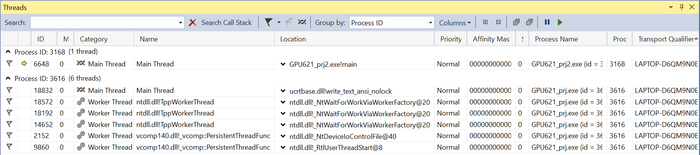Difference between revisions of "OpenMP Debugging in Visual Studio / Team Debug"
Ashimazaki (talk | contribs) m (→Processes window) |
Ashimazaki (talk | contribs) |
||
| Line 59: | Line 59: | ||
==Processes window== | ==Processes window== | ||
| − | [[File:process_window.png| | + | [[File:process_window.png|700px|left|Process window1]] |
| + | |||
==Threads window== | ==Threads window== | ||
| + | |||
| + | |||
| + | [[File:thread_window.png|700px|left|Thread window1]] | ||
==Source window== | ==Source window== | ||
Revision as of 08:26, 4 December 2017
Group Members
please feel free to change the contents' depth!!!
test1
test
Processes(Rough)
Processes Why would you have multiple projects in one solution? https://stackoverflow.com/questions/8678251/benefits-of-multiple-projects-and-one-solution
- services
- custom setup actions
- working multiple languages
- creating libraries used in different places
- large programs could be made up of many smaller projects for better management
- working with multiple applications that interact with each other
Configuration
https://msdn.microsoft.com/en-us/library/jj919165.aspx
By default breaking/stepping/stopping applies to all other processes, but can be changed if you needed.
In order to add a new process you need to find the .pdb files.
The debugger needs access to these files of the processes
.pdb file holds the debugging and project state info that’s created on compile
Multiple processes
Each project is an individual process
If you have more than one project in a project solution, you can choose which projects the debugger starts
You could also attach a process outside of the debugger to the debugger, including processes on a remote device but your inspection ability is limited
You could also set process to automatically start in the debugger – useful for services and custom setup actions
When you have multiple processes, only one process is active in the debugger, but in order to switch between processes, you must be in break mode
When you switch to a process, all windows will show information for that process only
When you stop debugging, if the current process was launched from the debugger it will terminate, however if you attached the debugger to the current process (attach to a process outside of vs2017), the debugger will detach and leave that process running
Background
How can we debug the parallel program? bra bra bra... Our test environment is "visual studio 2015" and "Intel Parallel Studio XE 2016"
User Interface
Attach to Process dialog box
Processes window