Difference between revisions of "OPS335 DNS Lab"
m (moved OPS335 Lab 3 to OPS335 DNS Lab: Moving away from numbered labs to enable form freedom in lab order.) |
m (Took out explicit entries for other machines. Now requires students to put the records in themselves.) |
||
| Line 78: | Line 78: | ||
); | ); | ||
@ IN NS vm01.<learnid>.org. | @ IN NS vm01.<learnid>.org. | ||
| − | |||
vm01 IN A 192.168.X.2 | vm01 IN A 192.168.X.2 | ||
| − | |||
| − | |||
*Next, edit /var/named/mydb-for-192-168-X and enter the following: | *Next, edit /var/named/mydb-for-192-168-X and enter the following: | ||
| Line 94: | Line 91: | ||
); | ); | ||
@ IN NS vm01.<learnid>.org. | @ IN NS vm01.<learnid>.org. | ||
| − | |||
2 IN PTR vm01.<learnid>.org. | 2 IN PTR vm01.<learnid>.org. | ||
| − | |||
| − | |||
*Now set up your resolver to point to itself. Edit /etc/resolv.conf, delete what's there and enter this data instead. Remember to use your value for X. | *Now set up your resolver to point to itself. Edit /etc/resolv.conf, delete what's there and enter this data instead. Remember to use your value for X. | ||
| Line 127: | Line 121: | ||
host 192.168.X.4 | host 192.168.X.4 | ||
| + | *You'll notice that only the queries for vm01 worked. That's because you only have the resource records for vm01. Go back to the zone files and add the appropriate records for your other machines. | ||
*Add rules to your iptables to allow the other machines in your network to query your new DNS server. | *Add rules to your iptables to allow the other machines in your network to query your new DNS server. | ||
Revision as of 12:49, 8 January 2014
Contents
Domain Name System
Objectives
In this lab you will configure a Linux machine to be a DNS server for the rest of the machines in your intranet. You'll use your learn ID as your domain with IP addresses in the range 192.168.X.1 - 192.168.X.254. The server will handle all queries for names in the <learnid>.org domain and all reverse lookups for addresses in the given range of local IP numbers. The server will pass DNS queries for other names and addresses out to the Internet (i.e. to Seneca's DNS server).
Instructions
Prior to beginning this lab ensure that the iptables rules you created for your virtual machines in lab 2 are loading when they boot. If they are not, repair them now. You will be building on those rules for the rest of the course. Remove the rules that are preventing your host from using ssh and ping to contact your VMs.
You're going to populate your server with the following records:
Fully Qualified Domain Name IP Address host.<learnid>.org 192.168.X.1 vm01.<learnid>.org 192.168.X.2 vm02.<learnid>.org 192.168.X.3 vm03.<learnid>.org 192.168.X.4
Here's what your network will look like: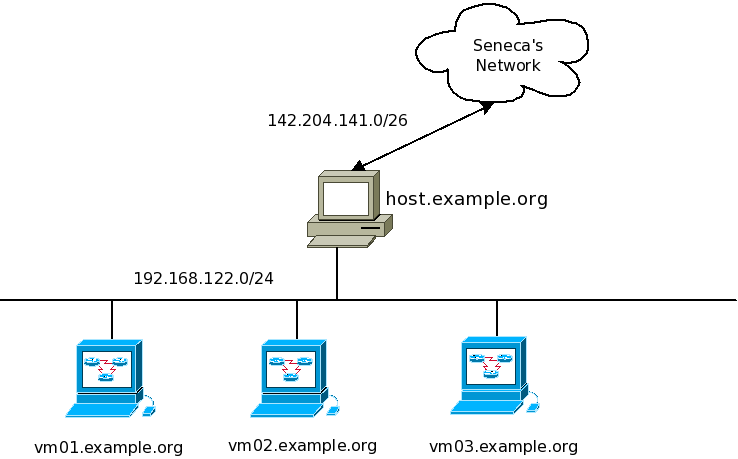
Perform these steps on your gateway/firewall/DNS machine
- Start up your host machine, open a terminal window and "su -" to root. This PC will be named "host". It will be your gateway/firewall.
- Ensure you are connected to the Internet. Use Firefox to authenticate yourself so you can surf the web outside of the Seneca domain.
- Use yum to update your system if necessary.
yum update
- If you have not already done so, permanently set the host name of the 'host' machine to "host.<learnid>.org" (without the < and >, they are just there to tell you put your learnid there instead of the literal word learnid).
- Start your VM 1. This machine will be the domain name server for your intranet.
- On the VM
- Use yum to update your system if necessary.
yum update
- Use yum to install the DNS server.
yum install bind
Edit /etc/named.conf
- Still on the virtual machine create a back up of the existing '/etc/named.conf', delete the existing contents and add the following: But use your own X value where applicable.
options {
directory "/var/named/";
allow-query {127.0.0.1; 192.168.X.0/24;};
forwarders { 142.204.1.2; 142.204.43.43;};
};
zone "localhost" {
type master;
file "localhost.zone";
notify NO;
};
zone "X.168.192.in-addr.arpa" {
type master;
file "mydb-for-192-168-X";
notify NO;
};
zone "<learnid>.org" {
type master;
file "mydb-for-<learnid>-org";
notify NO;
};
- Set the filesystem permissions for the above file to 644
- Create the file /var/named/localhost.zone and enter the following (note: if you copy-paste this code, there should be NO leading spaces before the "@" or the "$"):
$TTL 3D @ IN SOA vm01.<learnid>.org. webmaster.<learnid>.org. ( 1 ; Serial 8H ; Refresh 2H ; Retry 1W ; Expire 1D ; Negative Cache TTL ); @ IN NS localhost. IN A 127.0.0.1
- Now edit /var/named/mydb-for-<learnid>-org and enter the following: But use your own X value where applicable.
$TTL 3D @ IN SOA vm01.<learnid>.org. webmaster.<learnid>.org.( 1 ; Serial 8H ; Refresh 2H ; Retry 1W ; Expire 1D ; Negative Cache TTL ); @ IN NS vm01.<learnid>.org. vm01 IN A 192.168.X.2
- Next, edit /var/named/mydb-for-192-168-X and enter the following:
$TTL 3D @ IN SOA vm01.<learnid>.org. webmaster.<learnid>.org. ( 1 ; Serial 8H ; Refresh 2H ; Retry 1W ; Expire 1D ; Negative Cache TTL ); @ IN NS vm01.<learnid>.org. 2 IN PTR vm01.<learnid>.org.
- Now set up your resolver to point to itself. Edit /etc/resolv.conf, delete what's there and enter this data instead. Remember to use your value for X.
nameserver 192.168.X.2 search <learnid>.org
- Note that this is only temporary, and will go away when the machine reboots. There is another step later that will make this change permanently.
- Start your DNS server with the command
systemctl start named.service
- Check that your name server is running
ps ax | grep named
- or
systemctl status named.service
- When starting or restarting your name server view the log file (/var/log/messages) to ensure it started without error.
- Try a few lookups:
host host.<learnid>.org host vm01.<learnid>.org host vm02.<learnid>.org host vm03.<learnid>.org host cbc.ca
- Now try a few reverse lookups:
host 192.168.X.1 host 192.168.X.2 host 192.168.X.3 host 192.168.X.4
- You'll notice that only the queries for vm01 worked. That's because you only have the resource records for vm01. Go back to the zone files and add the appropriate records for your other machines.
- Add rules to your iptables to allow the other machines in your network to query your new DNS server.
DNS client configuration
- Perform the following steps on your Centos host.
- Edit the /etc/resolv.conf file and enter the following:
nameserver 192.168.X.2 domain <learnid>.org
- Now try the commands
host host.<learnid>.org host vm01.<learnid>.org host vm02.<learnid>.org host vm03.<learnid>.org host yahoo.ca
- And the commands
host 192.168.X.1 host 192.168.X.2 host 192.168.X.3 host 192.168.X.4
- Now configure your other virtual machines to also use VM 1 as their DNS server.
- Also on the VMs use a text browser such as lynx to access the Web.
- (NOTE: you do not need to authenticate yourself through SeneNet on this machine, as they connects through the host which is already authenticated)
- On all machines in your network, experiment with the following commands. Be sure to use several different command options to learn and understand how they work.
host dig nslookup
- Finally, configure each machine to use a static IP address and hostname that matches what the DNS server now claims they use. Double check that this address, and the ability to search using your DNS server, persist after reboot.
- On each machine add the entry to your interface configuration file that will cause it to permanently use your VM 1 as its primary DNS server.
- If you have made any changes to the /etc/hosts file, undo them. Your machines must be relying on your DNS server.
- Ensure that your machines can ping and SSH to each other by IP address and by name (hostname only, and hostname with domain).
- Add PEERDNS=no to the ifcfg file on your host. This tells it to ignore the DNS information given to it by the DHCP server, so it will use the domain and DNS information you provide it.
Completing the Lab
Upon completion of this lab you should have a DNS server in your network. Ensure that the service starts automatically when the VM boots and that your other machines are able to use it to resolve internal and external hostnames and ip addresses. Due to the changes made in this lab, you will now need your VM 1 running in order for you host to be able to contact any other machines.
Answer the following questions in your lab book:
- What iptables rules apply to DNS?
- Under what circumstances does DNS use TCP vs UDP?
- What is a zone file and what is it used for?
- Name the zone files used in this lab, and their purpose.
- What file did you edit to set a static IP address?
- What parameter did you set in that file to tell the machine to refer to your own DNS server?
- What is the purpose of /etc/resolv.conf?
- What is meant by the term "negative cache"?
- What are MX records used for?
- What security features are available for DNS?