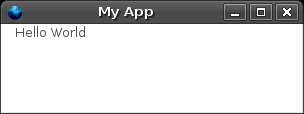Difference between revisions of "How to do a Hello World application using XULRunner"
(spelling error) |
|||
| (19 intermediate revisions by 2 users not shown) | |||
| Line 1: | Line 1: | ||
'''Note: This page is still under construction''' | '''Note: This page is still under construction''' | ||
| + | |||
| + | == Introduction == | ||
| + | |||
| + | This tutorial is designed for people who have never touched XUL or XULRunner before and allow them to create a Hello World application on XULRunner. This tutorial will guide users in such a way that it will show users how to create their firstapplication without knowing the details. | ||
| + | |||
| + | This guide will also help guide the new pioneers of XULRunner understand XULRunner enough so that they are ready to take on more more complicated applications. | ||
== Setting up an application file structure == | == Setting up an application file structure == | ||
First set up the application file structure to the following: | First set up the application file structure to the following: | ||
| − | / | + | /xulapp |
| − | + | /chrome | |
| − | + | /content | |
| − | + | main.xul | |
| − | + | chrome.manifest | |
| − | + | /defaults | |
| − | + | /preferences | |
| − | + | prefs.js | |
| − | + | application.ini | |
| − | + | For more information about this section please visit the following link: [[File/Folder Structure]] | |
| − | |||
| − | |||
| − | |||
| − | |||
== Setting up the application.ini file == | == Setting up the application.ini file == | ||
| − | |||
| − | |||
| − | |||
| − | |||
| − | |||
| − | |||
| − | |||
| − | |||
| − | |||
| − | |||
| − | |||
| − | |||
| − | |||
| − | |||
| − | |||
| − | |||
| − | |||
| − | |||
| − | |||
| − | |||
| − | |||
| − | |||
| − | |||
| − | |||
| − | |||
| − | |||
| − | |||
| − | |||
| − | |||
| − | |||
| − | |||
| − | |||
| − | |||
| − | |||
| − | |||
| − | |||
| − | |||
| − | |||
| − | |||
| − | |||
| − | |||
| − | |||
| − | |||
| − | |||
| − | |||
| − | |||
| − | |||
| − | |||
| − | |||
| − | |||
The following is a sample '''application.ini''' file. | The following is a sample '''application.ini''' file. | ||
| Line 87: | Line 39: | ||
MaxVersion=1.8 | MaxVersion=1.8 | ||
</pre> | </pre> | ||
| + | |||
| + | |||
| + | To find more information about this file, click on the following link: [[application.ini File]] | ||
== Setting up the chrome.manifest file == | == Setting up the chrome.manifest file == | ||
| − | + | For this example, the chrome.manifest file contains the following information: | |
content myapp file:content/ | content myapp file:content/ | ||
| + | |||
| + | To find more information about this file, click on the following link: [[chrome.manifest File]] | ||
== Setting up the prefs.js file == | == Setting up the prefs.js file == | ||
| − | + | The following was used for this simple application. | |
pref("toolkit.defaultChromeURI", "chrome://myapp/content/main.xul"); | pref("toolkit.defaultChromeURI", "chrome://myapp/content/main.xul"); | ||
| Line 104: | Line 61: | ||
:*'''toolkit.defaultChromeURI''' is a preferences which allows a simple XULRunner-based application to open a new window | :*'''toolkit.defaultChromeURI''' is a preferences which allows a simple XULRunner-based application to open a new window | ||
:*'''chrome://myapp/content/main.xul''' is the location of the main XUL file. | :*'''chrome://myapp/content/main.xul''' is the location of the main XUL file. | ||
| + | |||
| + | |||
| + | To find more information about this file, click on the following link: [[prefs.js File]] | ||
== Creating some XUL == | == Creating some XUL == | ||
| − | For the | + | For the simplicity of this application, we're going to create a simple XUL window that says hello world. |
| − | + | ||
| + | |||
| + | Open the file, "main.xul". This file is located in the following location: | ||
| + | /myapp | ||
| + | /content | ||
| + | main.xul | ||
| + | |||
| + | Write the following code into the xul file. This code will popup a XUL window with the words "hello world" | ||
| + | |||
<pre> | <pre> | ||
<?xml version="1.0"?> | <?xml version="1.0"?> | ||
| Line 121: | Line 89: | ||
== Running the application == | == Running the application == | ||
| − | To run the application | + | To run the application by typing |
| + | xulrunner application.ini | ||
| − | |||
| − | |||
| − | If your | + | If you have trouble running the file, please go to the following link for details of how to run it in your specific operating system, [[How to run the application]] |
| − | + | ||
| + | |||
| + | After executing the command, you should get a popup screen like the one below. | ||
| + | |||
| + | [[Image: XULRunner - My App screenshot.png]] | ||
| + | |||
| + | == Conclusion == | ||
| + | |||
| + | Creating a Hello World application on XULRunner isn't a hard task. Writing this application does not require a heavy knowledge of XULRunner but if developers choose to write more complex programs should have a better understanding of XULRunner. | ||
| − | |||
| − | |||
| − | + | To get started, please take some time to learn about XULRunner. The following link provides a simple yet intuitive guide on XULRunner, [[XULRunner_Guide_Outline | XULRunner Guide]]. | |
== References == | == References == | ||
| + | *[[XULRunner_Guide_Outline | XULRunner Guide]] | ||
*[http://blogs.acceleration.net/ryan/archive/2005/05/06/1073.aspx XULRunner Tutorial] | *[http://blogs.acceleration.net/ryan/archive/2005/05/06/1073.aspx XULRunner Tutorial] | ||
*[http://developer.mozilla.org/en/docs/Getting_started_with_XULRunner Getting started with XULRunner] | *[http://developer.mozilla.org/en/docs/Getting_started_with_XULRunner Getting started with XULRunner] | ||
*[http://developer.mozilla.org/en/docs/XULRunner:Deploying_XULRunner_1.8 Deploying XULRunner] | *[http://developer.mozilla.org/en/docs/XULRunner:Deploying_XULRunner_1.8 Deploying XULRunner] | ||
*[http://developer.mozilla.org/en/docs/XUL_Application_Packaging XUL Application Packaging] | *[http://developer.mozilla.org/en/docs/XUL_Application_Packaging XUL Application Packaging] | ||
Latest revision as of 00:56, 10 December 2006
Note: This page is still under construction
Contents
Introduction
This tutorial is designed for people who have never touched XUL or XULRunner before and allow them to create a Hello World application on XULRunner. This tutorial will guide users in such a way that it will show users how to create their firstapplication without knowing the details.
This guide will also help guide the new pioneers of XULRunner understand XULRunner enough so that they are ready to take on more more complicated applications.
Setting up an application file structure
First set up the application file structure to the following:
/xulapp
/chrome
/content
main.xul
chrome.manifest
/defaults
/preferences
prefs.js
application.ini
For more information about this section please visit the following link: File/Folder Structure
Setting up the application.ini file
The following is a sample application.ini file.
[App] Vendor=Mylau Name=Hello World Application Version=1.0 BuildID=20060101 Copyright=Copyright (c) 2006 ID=xulTestApp@mylau.org [Gecko] MinVersion=1.8 MaxVersion=1.8
To find more information about this file, click on the following link: application.ini File
Setting up the chrome.manifest file
For this example, the chrome.manifest file contains the following information:
content myapp file:content/
To find more information about this file, click on the following link: chrome.manifest File
Setting up the prefs.js file
The following was used for this simple application.
pref("toolkit.defaultChromeURI", "chrome://myapp/content/main.xul");
The pref function needs to be passed in two arguements. In this scenario, this document provided an explaination on what those two arguements are:
- toolkit.defaultChromeURI is a preferences which allows a simple XULRunner-based application to open a new window
- chrome://myapp/content/main.xul is the location of the main XUL file.
To find more information about this file, click on the following link: prefs.js File
Creating some XUL
For the simplicity of this application, we're going to create a simple XUL window that says hello world.
Open the file, "main.xul". This file is located in the following location:
/myapp
/content
main.xul
Write the following code into the xul file. This code will popup a XUL window with the words "hello world"
<?xml version="1.0"?>
<?xml-stylesheet href="chrome://global/skin/" type="text/css"?>
<window id="main" title="My App" width="300" height="300"
xmlns="http://www.mozilla.org/keymaster/gatekeeper/there.is.only.xul">
<caption label="Hello World"/>
</window>
Running the application
To run the application by typing
xulrunner application.ini
If you have trouble running the file, please go to the following link for details of how to run it in your specific operating system, How to run the application
After executing the command, you should get a popup screen like the one below.
Conclusion
Creating a Hello World application on XULRunner isn't a hard task. Writing this application does not require a heavy knowledge of XULRunner but if developers choose to write more complex programs should have a better understanding of XULRunner.
To get started, please take some time to learn about XULRunner. The following link provides a simple yet intuitive guide on XULRunner, XULRunner Guide.