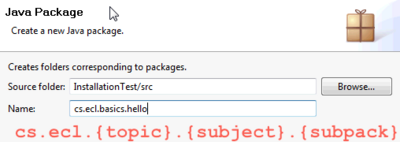Basics : Install Eclipse Plugins
Revision as of 00:13, 11 December 2010 by Jordan.anastasiade (talk | contribs) (→The Directory Structure for the Course)
Main Page · Course Description · Course Topics · Schedule, Students, Teams · Course Resources · Course Projects
Install Java SE Development Kit
- Go to Java SE Downloads and click on Download JDK and follow the instructions. (attention at your operating system)
Set the env variable JAVA_HOME to {your installation directory}
Install Eclipse Classic
- Go to Eclipse Downloads and choose Eclipse Classic (attention at operating system 32/64 bit).
- Unzip the downloaded file in /Eclipse_Platform/Classic directory.
- Start Eclipse (click the eclipse executable file in Eclipse_Platform/Classic/eclipse directory
- In the Workspace Launcher dialog box: Workspace type ./wskp/{app-type} where {app-type} could be: hello simple lab
Follow the this tutorial to create the first application to build hello world application to check your installation.
For this course you will be using the workspace defined in Eclipse_Platform/Classic/eclipse/wksp/.."
The Directory Structure for the Course
|
The root directory for this course is: Eclipse_Platform
|
where:
|