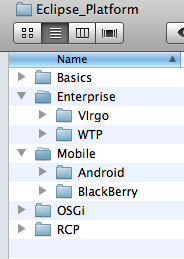Difference between revisions of "Basics : Install Eclipse Plugins"
| Line 9: | Line 9: | ||
== <u>Install Eclipse Basics</u> ==__NOEDITSECTION__ | == <u>Install Eclipse Basics</u> ==__NOEDITSECTION__ | ||
* Go to [http://www.eclipse.org/downloads/ Eclipse Downloads] and choose '''Eclipse Basics''' (attention at operating system 32/64 bit). | * Go to [http://www.eclipse.org/downloads/ Eclipse Downloads] and choose '''Eclipse Basics''' (attention at operating system 32/64 bit). | ||
| − | * Unzip the downloaded file in /Eclipse_Platform/ | + | * Unzip the downloaded file in /Eclipse_Platform/Basics directory. |
* Start Eclipse (click the eclipse executable file in ''Eclipse_Platform/Basics/eclipse'' directory | * Start Eclipse (click the eclipse executable file in ''Eclipse_Platform/Basics/eclipse'' directory | ||
| − | * In the ''Workspace Launcher'' dialog box: Workspace type <span style="background-color: #ffff00">'''''./wskp/{app-type}''''' where ''{app-type}'' could be: ''hello'' or ''simple'' or ''lab''</span> | + | * In the ''Workspace Launcher'' dialog box: Workspace type <span style="background-color: #ffff00">'''''./wskp/{app-type}''''' where ''{app-type}'' could be: '''''hello''''' or '''''simple''''' or '''''lab'''''</span> |
Follow the [http://www.vogella.de/articles/Eclipse/article.html#firstjava this tutorial to create the first application] to build hello world application to check your installation. | Follow the [http://www.vogella.de/articles/Eclipse/article.html#firstjava this tutorial to create the first application] to build hello world application to check your installation. | ||
Revision as of 12:45, 11 December 2010
Main Page · Course Description · Course Topics · Schedule, Students, Teams · Course Resources · Course Projects
Install Java SE Development Kit
If one does not have Java installed, then the Java SE (JDK) must be installed:
- Go to Java SE Downloads and click on Download JDK and follow the instructions. (attention at your operating system)
Set the env variable JAVA_HOME to {your installation directory}
Install Eclipse Basics
- Go to Eclipse Downloads and choose Eclipse Basics (attention at operating system 32/64 bit).
- Unzip the downloaded file in /Eclipse_Platform/Basics directory.
- Start Eclipse (click the eclipse executable file in Eclipse_Platform/Basics/eclipse directory
- In the Workspace Launcher dialog box: Workspace type ./wskp/{app-type} where {app-type} could be: hello or simple or lab
Follow the this tutorial to create the first application to build hello world application to check your installation.
For this course you will be using the workspace defined in Eclipse_Platform/Basics/eclipse/wksp/.."
The Directory Structure for the Course
|
The root directory for this course is: Eclipse_Platform
|
where:
|