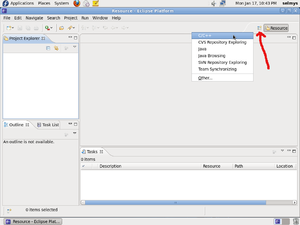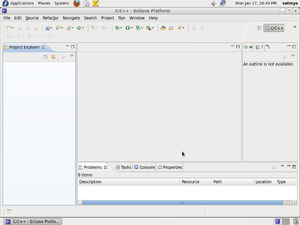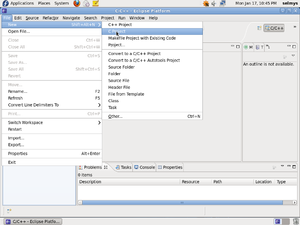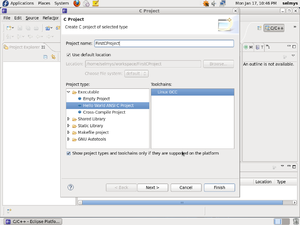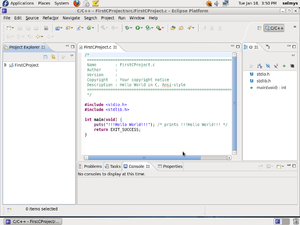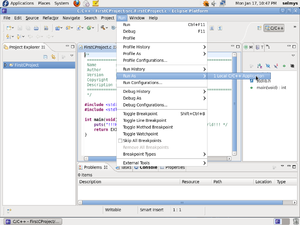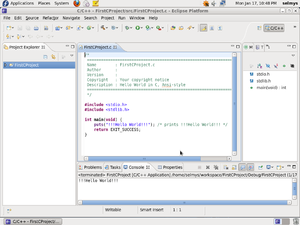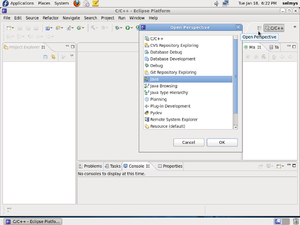Difference between revisions of "Basics : Develop Simple Apps Fedora"
(→Your First Java Program in Eclipse) |
(→Your First Java Program in Eclipse) |
||
| Line 63: | Line 63: | ||
'''Congratulations!''' You've just run your first C program using Eclipse. | '''Congratulations!''' You've just run your first C program using Eclipse. | ||
| + | |||
== Your First Java Program in Eclipse == | == Your First Java Program in Eclipse == | ||
First, start by selecting the Java perspective.[[Image:j1.png|thumb]] | First, start by selecting the Java perspective.[[Image:j1.png|thumb]] | ||
Revision as of 20:09, 18 January 2011
Your First C Program in Eclipse
The first thing you have to do is to select the C/C++ perspective. You can do this by clicking the icon pointed to by the red arrow and selecting C/C++.
Congratulations! You've just run your first C program using Eclipse.
Your First Java Program in Eclipse
First, start by selecting the Java perspective.