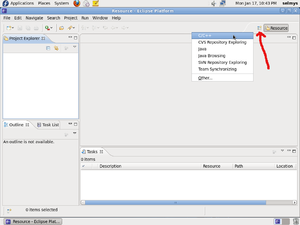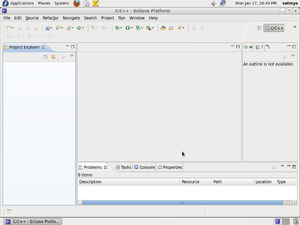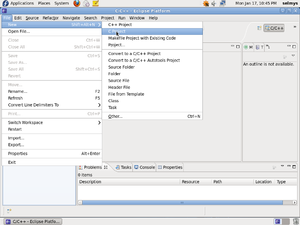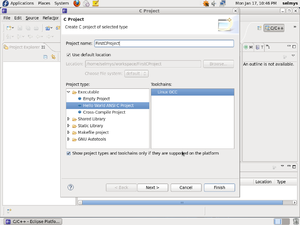Difference between revisions of "Basics : Develop Simple Apps Fedora"
(→Your First C Program in Eclipse) |
|||
| Line 1: | Line 1: | ||
== Your First C Program in Eclipse == | == Your First C Program in Eclipse == | ||
The first thing you have to do is to select the C/C++ perspective. You can do this by clicking the icon pointed to by the red arrow and selecting C/C++. [[Image:Screenshot-3.png|thumb]] | The first thing you have to do is to select the C/C++ perspective. You can do this by clicking the icon pointed to by the red arrow and selecting C/C++. [[Image:Screenshot-3.png|thumb]] | ||
| + | |||
| Line 8: | Line 9: | ||
Your workbench is now configured for C/C++ development. [[Image:Screenshot-4.png|thumb]] | Your workbench is now configured for C/C++ development. [[Image:Screenshot-4.png|thumb]] | ||
| + | |||
| Line 17: | Line 19: | ||
Next select '''File, New, C Project''' from the main menu. [[Image:Screenshot-5.png|thumb]] | Next select '''File, New, C Project''' from the main menu. [[Image:Screenshot-5.png|thumb]] | ||
| + | |||
| + | |||
Revision as of 16:46, 18 January 2011
Your First C Program in Eclipse
The first thing you have to do is to select the C/C++ perspective. You can do this by clicking the icon pointed to by the red arrow and selecting C/C++.