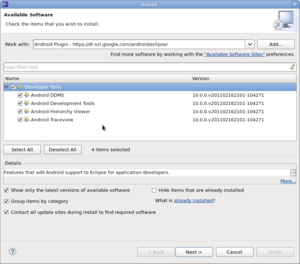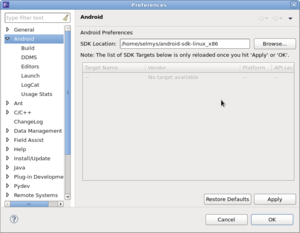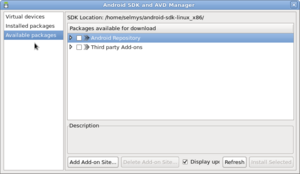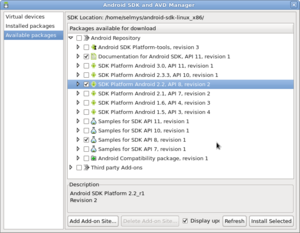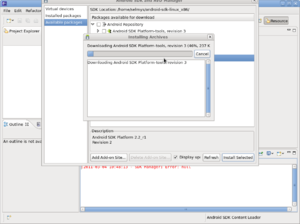Difference between revisions of "Android : Install Eclipse Plugins Fedora"
(→Installing the Android SDK) |
(→Installing the Android SDK) |
||
| Line 40: | Line 40: | ||
<li>Click Install Selected and the download will begin. | <li>Click Install Selected and the download will begin. | ||
[[Image:android-6.png|right|thumb]]<br style="clear:right;" /> | [[Image:android-6.png|right|thumb]]<br style="clear:right;" /> | ||
| + | <li> | ||
</ol> | </ol> | ||
Revision as of 11:59, 4 March 2011
Contents
Installing Android Development Tools on Fedora x86_64
For Android developent on Fedora you'll need the following:
- Eclipse
- Android Eclipse Plugin
- Android Software Development Kit
Installing Eclipse onto Fedora 14 - X86_64
- Start with a clean install of Fedora 14, preferably from a live CD. For my examples I used the 64 bit edition.
- When the install is complete, open a terminal window and run yum update to bring your system up to date. You may have to reboot once this is done.
- Install Eclipse (Helios 3.6.1) with the command yum groupinstall "Fedora Eclipse".
- That's it! You can now use Eclipse to build C, C++ or Java programs.
Installing the Android Eclipse Plugin
- From the Eclipse Help menu select Install New Software
- Click on Available Software Sites and check the box next to download.eclipse.org/releases/helios then click Ok
- Back in the Available Software window click on the Add button and add the Android repository https://dl-ssl.google.com/android/eclipse/
- Check the box for Developer Tools
- Once you review what will be downloaded, you'll need to check the box next to Accept the License then click Finish. Downloading of the plugin should start.
- When the download completes you'll need to restart Eclipse.
Installing the Android SDK
- Download the SDK from http://developer.android.com/sdk/index.html
- I downloaded the file android-sdk_r10-linux_x86.tgz
- Unarchive the file using "tar xvzf android-sdk_r10-linux_x86.tgz"
- You now have a directory named android-sdk-linux_x86/
- Start Eclipse and from the Window menu select Preferences
- Select Android and enter the location of your SDK and click Ok
- From the Window menu select Android ADK and AVD Manager. Then select Available Packages.
- Check the packaged you want to install. I selected
- Documentation for Android SDK, API 11, revision 1
- SDK Platform Android 2.2, API 8, revision 2
- Samples for SDK API 8, revision 1
- Click Install Selected and the download will begin.