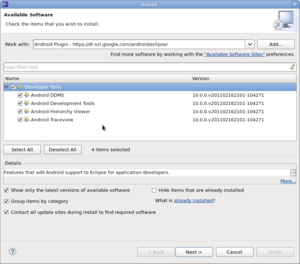Difference between revisions of "Android : Install Eclipse Plugins Fedora"
(→Installing the Android Eclipse Plugin) |
(→Installing the Android Eclipse Plugin) |
||
| Line 13: | Line 13: | ||
# Click on Available Software Sites and check the box next to download.eclipse.org/releases/helios then click Ok | # Click on Available Software Sites and check the box next to download.eclipse.org/releases/helios then click Ok | ||
# Back in the Available Software window click on the Add button and add the Android repository https://dl-ssl.google.com/android/eclipse/ | # Back in the Available Software window click on the Add button and add the Android repository https://dl-ssl.google.com/android/eclipse/ | ||
| − | [[Image:android-1.png| | + | [[Image:android-1.png|left|thumb]]<br style="clear:left;" /> |
| − | # | + | # Check the box for Developer Tools |
| − | # | + | [[Image:android-2.png|left|thumb]]<br style="clear:left;" /> |
| + | # | ||
Revision as of 10:46, 4 March 2011
Installing Android Development Tools on Fedora x86_64
For Android developent on Fedora you'll need the following:
- Eclipse
- Android Eclipse Plugin
- Android Software Development Kit
Installing Eclipse onto Fedora 14 - X86_64
- Start with a clean install of Fedora 14, preferably from a live CD. For my examples I used the 64 bit edition.
- When the install is complete, open a terminal window and run yum update to bring your system up to date. You may have to reboot once this is done.
- Install Eclipse (Helios 3.6.1) with the command yum groupinstall "Fedora Eclipse".
- That's it! You can now use Eclipse to build C, C++ or Java programs.
Installing the Android Eclipse Plugin
- From the Eclipse Help menu select Install New Software
- Click on Available Software Sites and check the box next to download.eclipse.org/releases/helios then click Ok
- Back in the Available Software window click on the Add button and add the Android repository https://dl-ssl.google.com/android/eclipse/
- Check the box for Developer Tools